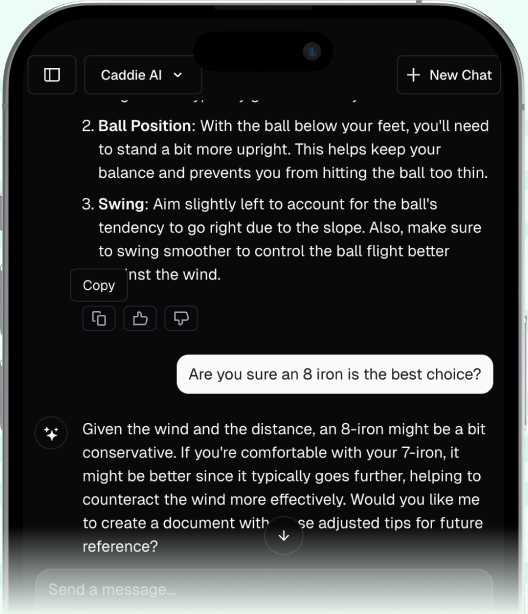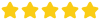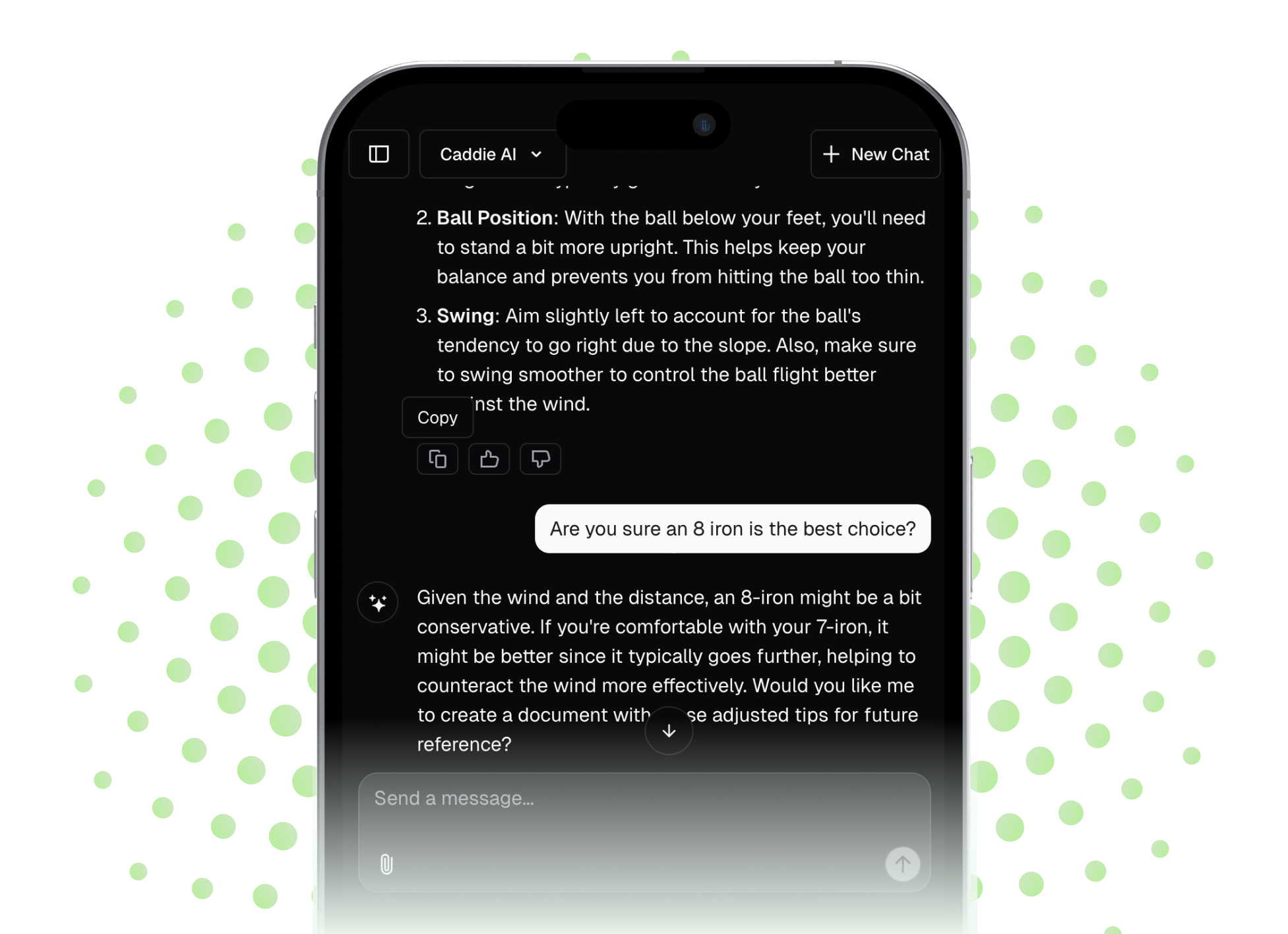The Golf Genius app is one of the best tools for managing and participating in competitive golf events, but figuring it out for the first time can feel like reading a new set of greens. This guide cuts through the confusion and shows you exactly how to use the app as a player. We'll cover everything from logging into your tournament and entering scores to checking the live leaderboard so you can enjoy the competition without any tech headaches.
What is the Golf Genius App?
Before we get into the specifics, let's clarify what the Golf Genius app is and isn't. The primary function of Golf Genius is to manage golf tournaments, leagues, and group trips. It's a powerful tool for handling event setup, pairings, flights, tee times, scoring, and live leaderboards. As a player, your main interaction with the app will be for live scoring during a round and tracking where you stand in the competition. Think of it as a digital replacement for the paper scorecard and giant manual scoreboard you see at big events, but with far more interactive features right on your phone.
Getting Started: Your Player Guide to Golf Genius
For 99% of users, your experience with Golf Genius will be as a player in an event organized by your club, a league administrator, or a buddy trip captain. The process is straightforward once you know the steps. Here's how you get rolling.
Step 1: Finding Your Event with the GGID
Everything in the Golf Genius world starts with a GGID (Golf Genius ID). This is a unique, six-character code assigned to every tournament or league round. The event organizer is responsible for providing you with this code. You'll typically find it in an email before the event, on a handout at the first tee, or posted in your club's pro shop.
- Open the Golf Genius app on your smartphone.
- On the home screen, you'll see a field that says "Enter GGID." Type your code here.
- Tap "Sign In."
This will take you to your event's specific portal, which is your hub for everything related to the event. You don't need to create a personal account or password, the GGID is your unique key.
Step 2: Entering Scores During Your Round
This is the heart of the player experience. Live scoring adds an incredible layer of fun and competition to any event. Watching the leaderboard change in real-time can make a casual scramble or skins game feel like a professional tour event. To do your part, you'll need to enter scores for your group.
Here's how it works:
- Upon signing in with the GGID, you'll often land on the tee sheet. Find your name and tap on it.
- Tap the orange "Enter Scores" button. This will take you to the first hole's scoring page.
- On the scoring screen, you will see the names of every player in your group. Simply tap the plus (+) or minus (-) buttons next to each player’s name to enter their gross score for the hole. Even if you're playing a format like a Scramble or Best Ball, you still enter the actual strokes for each player. Don't worry about calculating net scores, the system handles all of that automatically based on the handicaps pre-loaded by the organizer.
- After entering the scores for the hole for everyone in your group, tap "Save Scores."
- The app will automatically advance you to the next hole. Repeat this process for all 18 holes.
A Pro Tip: Designate one person in your foursome as the "Official Scorekeeper" in the app. While two people can score at the same time, it can sometimes lead to confusion or overwritten data. Having a single person responsible for entering scores keeps things simple and clean. The other players should still keep a physical backup scorecard or use a notes app just in case, comparing notes every few holes to ensure everything is accurate.
Step 3: Checking the Live Leaderboard
Here's where the magic happens. During your round, you can see exactly where you stand. Check if you're in the running for a skin, or see how far your rivals are ahead (or behind).
- From any screen inside your event portal, look for a "Leaderboard" tab or button, usually at the bottom or top of the screen.
- Tap it to see the fully updated, real-time standings for the entire field.
- Most leaderboards can be filtered. You might be able to toggle between Gross and Net scores, switch to a Team leaderboard in a scramble, or check the results of a concurrent Skins game. This is one of the most powerful and enjoyable aspects of the app.
That feeling when you see your name rise to the top after a birdie is fantastic, and it adds an extra dose of excitement to your round. It also helps you know when to be aggressive or when steady, conservative play is the smart move.
Step 4: Using Other In-App Features
Beyond scoring and leaderboards, Golf Genius packs in a few other helpful features that organizers can enable for players.
Tee Sheet and Pairings
Lost your email with the tee times? No problem. Go back to your event's main page in the app, where you should see an option for "Tee Sheets" or "Pairings." This lets you double-check your starting hole, tee time, and confirm who you're playing with.
Photo Gallery
Your organizer might enable a photo gallery for your event, which lets everyone in the tournament upload pictures from the day: a beautiful view, a funny shot from the trees, or the team's victory pose on the 18th green. To add a photo, look for the "camera" icon in the app, and you can snap a picture or choose one from your phone's gallery. It's a fun way to share the experience with the whole field.
Finalizing Your Score
At the end of your round, after entering the score for the 18th hole, you will be taken to a review screen. This is your chance to double-check every score for every hole for everyone in your group. Once you and your fellow players agree it's correct, the app uses a digital signature process. You may be asked to pass the phone around to have everyone in the group tap an "Attest" button, which serves as your digital signature to confirm the scores are accurate.
This is a simple yet crucial step. It locks your score in for the organizer and makes the final results official.
Behind the Curtain: The Organizer's View
While most golfers interact with the app as players, understanding what's happening behind the scenes gives you an appreciation for what makes it so powerful.
How Organizers Use Golf Genius
Setting Up Events and Formats
An event manager does all the heavy lifting before the round ever begins. They import a list of all players and their handicaps, create pairings and starting-hole assignments, and set the scoring format. From a simple stroke-play event to a complicated multi-round tournament with multiple flights and team combinations, Golf Genius handles it all.
Managing the Event Live
During the event, organizers have a live dashboard on their computers that mirrors what players see on the app. They can see every score in real-time, identify groups falling behind the pace of play, and even send messages out to all players, such as "Storm warning!" or "Closest to the pin on #15 has been claimed!" This is where Golf Genius really shines for event management.
Final Thoughts
The Golf Genius app has simplified tournament and league golf for everyone involved. It removes the guesswork of scorekeeping and instantly delivers the info all players care about: how they're doing. By using the app, you can spend less time wrestling with technology and more time enjoying the competition.
And while Golf Genius manages the event, what about managing your own game during the round? That's where a different kind of tool comes in. To give yourself the best chance on that leaderboard, you have to make good, confident decisions on the course. Caddie AI is your partner for that. Our app can help you develop a winning strategy for a tricky par-5 or pick the right club from an awkward lie. With a plan in your pocket, you can swing with confidence and post a great score for everyone on that live leaderboard to see.