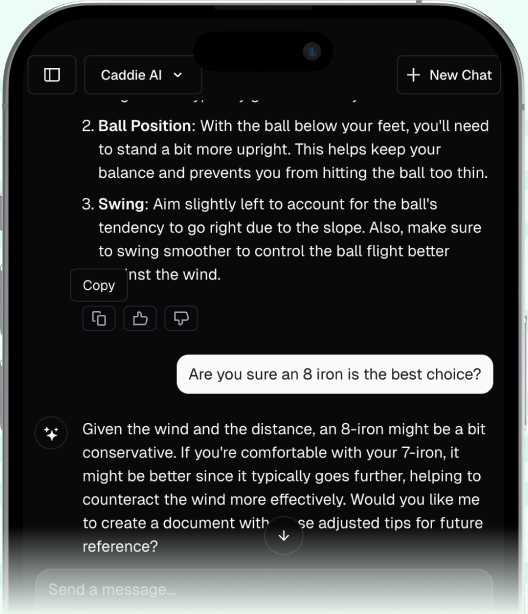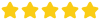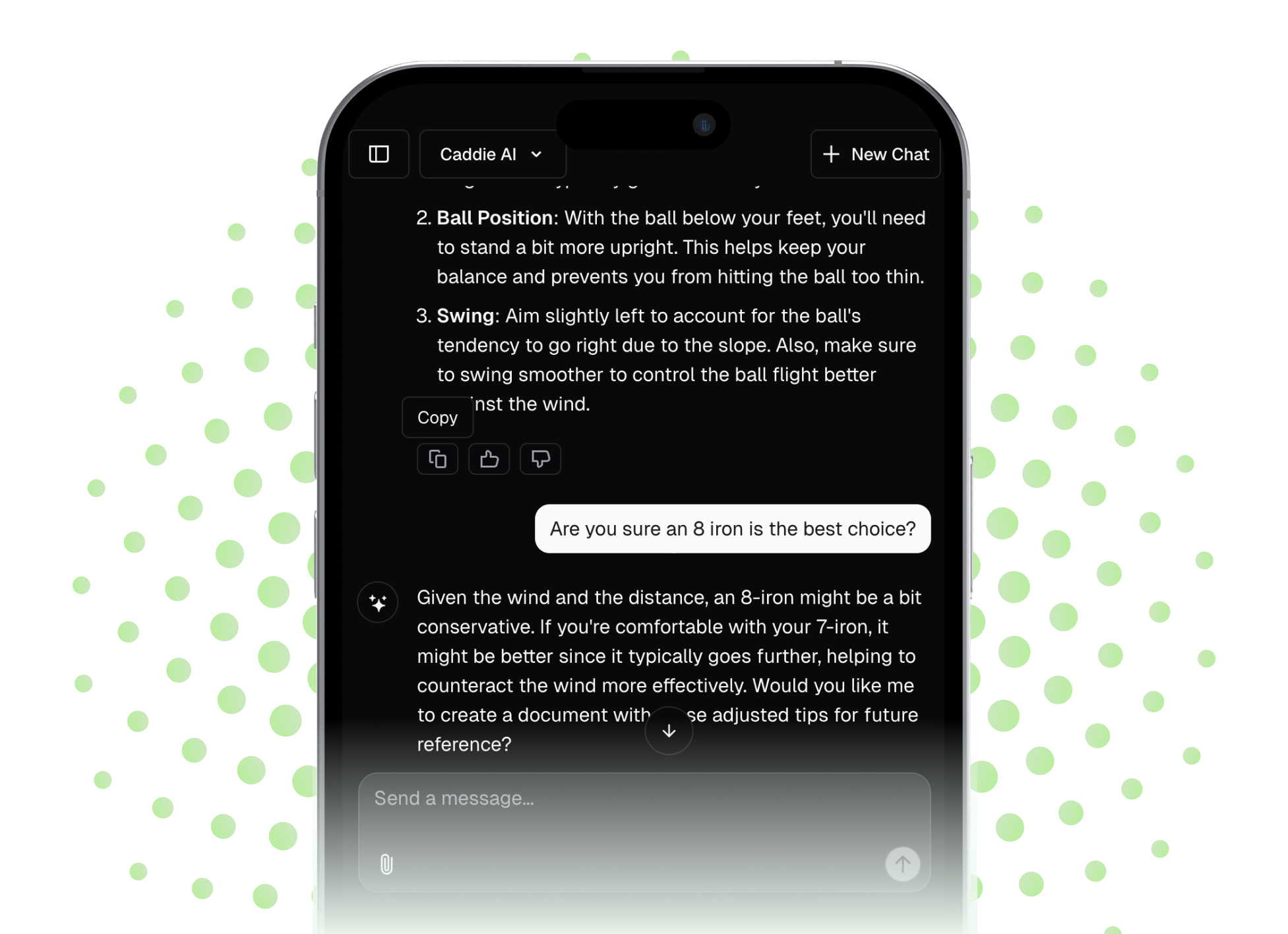A statistical fresh start is sometimes exactly what your golf game needs. Whether you're beginning a new season, have made a significant swing change, or your data has just become cluttered with practice rounds, resetting your Garmin golf stats provides a clean slate. This guide will walk you through precisely how to reset your data on your Garmin watch and within the Garmin apps, so you can track your progress with clear, accurate information.
Why Reset Your Garmin Golf Stats? Clearing the Slate for Better Golf
As a coach, I see golfers reset their stats for a few key reasons, and it's almost always a sign they're taking their improvement seriously. A reset isn't just about deleting old scores, it's a mental transition that allows you to focus on your current game, not your past performance. An outdated data set can actually hold you back by giving you a false sense of your abilities, both good and bad.
Here are the most common and valuable reasons to clear your statistical history:
- Starting a New Season: Kicking off the golf season with a clean slate is a powerful motivator. It allows you to set new goals and baselines without being weighed down by last year's performance. Every new round contributes to a fresh set of averages.
- Major Swing Changes: If you've spent the winter working with a coach and overhauling your swing, your old club distances are no longer relevant. Your previous 150-yard club might now be your 165-yard club. Resetting your stats gives you a true, untainted measurement of your new swing's effectiveness.
- Testing New Clubs: Getting fitted for new irons or a new driver? Those testing and practice sessions can skew your on-course averages. It’s best to reset your data after your new clubs are in the bag so your stats reflect actual course play, not range sessions.
- Cleaning Up Inaccurate Data: Sometimes, things get messy. Perhaps you let a friend use your watch for a round, or you forgot to end a few rounds properly, leaving you with incomplete scorecards that disrupt your handicap and averages. A reset removes these errors and restores data integrity.
By clearing out old information, you ensure that the numbers your Garmin provides - from average club distances to Fairways in Regulation (FIR) and Greens in Regulation (GIR) - are a direct reflection of the golfer you are today.
The Two Hubs for Your Data: Garmin Connect vs. Garmin Golf App
Before we dive into deleting things, it's important to understand where your golfing data lives. Garmin uses two separate but connected applications, and knowing the difference makes managing your information much easier.
1. Garmin Connect: Think of this as the main dashboard for your entire health and fitness life. It tracks everything from your steps and sleep to your runs, bike rides, and, of course, your golf rounds. When you sync your watch, all activities are uploaded here. For golf, it stores your scorecard just like it would store a 5k run, but it lacks the deep, golf-specific analytical tools.
2. Garmin Golf App: This is your dedicated headquarters for all things golf. This app pulls the golf data from Garmin Connect and presents it in a much more useful way. You can analyze performance stats, view hole-by-hole data, check your handicap, participate in leaderboards, and most importantly for this guide, manage your clubs and scorecards in detail. If you use Garmin's CT10 club tracking sensors, all that rich data is analyzed here.
For resetting golf stats, you will almost exclusively be working within the Garmin Golf App and occasionally on the watch itself. While the data exists in Connect, the tools to manage it properly are in the Golf app.
How to Reset Stats on Your Garmin Watch
Your watch is great for viewing recent scores, but its management capabilities are limited. You can typically only delete entire scorecards one by one, which is useful for a quick clean-up but not for a full stat wipe.
Deleting a Scorecard on Your Watch
While the exact menu path can vary slightly between models (like an Approach S62 versus a Fenix 7), the process is generally very similar:
- Press the main action or menu button on your watch.
- Navigate to your Activities &, Apps list and select Golf.
- Once in the golf menu, look for an option like History, Scorecards, or Recorded Activities.
- You’ll see a list of your recent rounds. Select the specific scorecard you wish to delete.
- Inside the scorecard summary, scroll down to find an options menu (sometimes represented by three dots) or a direct Delete option.
- Select it and confirm the deletion.
Important Note: Deleting a scorecard from your watch removes it from the device's local memory. When you next sync with the Garmin Golf app, this deletion should also remove it from the app. However, this action won't automatically reset your overall club averages, which are calculated within the app itself.
The Full Reset: Deleting Data in the Garmin Golf App
For a true and complete reset, the Garmin Golf app is your command center. This is where you can systematically erase old scorecards and, more importantly, reset the club data that forms your performance averages.
Method 1: Deleting Individual Scorecards
If you only need to remove a few specific rounds that are throwing off your data, this is the most direct method.
- Open the Garmin Golf App on your smartphone.
- Tap on a tab at the bottom of the screen, typically labeled Scorecards or found under the Performance Stats tab.
- Scroll through your list of rounds and tap on the one you want to remove.
- Once the scorecard details are open, look for the options menu, which is usually a three-dot icon in the top-right corner of the screen.
- Tap the icon and select Delete Scorecard from the menu that appears.
- A pop-up will ask you to confirm. Agree to the deletion, and the scorecard will be permanently removed.
Deleting a scorecard this way will update your overall performance statistics, such as your handicap, fairways hit, scoring average, and GIR, once the app recalculates everything.
Method 2: Resetting Your Club Distances in "My Bag"
This is the most effective technique for a complete reset, especially for your club averages. Garmin doesn't offer a single "Reset All Stats" button, but by managing the clubs in your virtual bag, you can essentially achieve the same result. Your club distance data is tied to the specific clubs listed in your bag.
By removing a club and adding it back, you wipe all associated shot history, resetting its average distance to zero.
- Open the Garmin Golf App.
- Tap on the More tab (represented by three lines or three dots) in the bottom-right corner.
- From the menu, select My Bag or Golf Clubs.
- You will see a list of all the clubs you have configured. Tap on the club you want to reset (e.g., your 7-iron).
- At the top of the next screen, tap Edit Club.
- Scroll to the bottom and select the Remove From Bag option. Confirm the removal.
- Now, that club (and all its distance data) is gone. To add it back cleanly, go back to the My Bag screen, tap Add Club, select the club type (e.g., Iron), give it a name (7 Iron), and save it.
This "new" 7-iron will have no shots associated with it. Repeat this process for every club in your bag to get a completely fresh start on your distance averages. It’s a bit of manual work, but it’s the only way to ensure your yardages are based entirely on future shots.
A Coach's Advice: What to Do After the Reset
Hitting "delete" is easy. The real work, and the real improvement, comes next. A stats reset is a declaration that you're ready to get better. Don't let that opportunity go to waste.
- Build a New Baseline: Don't obsess over the data from your very first round after a reset. Your new averages will be skewed. Play at least 3-5 friction-free rounds to allow a meaningful baseline to develop. Just play your game and let the new data accumulate naturally.
- Commit to Honesty: A Garmin is a powerful tool, but it's only as good as the data you give it. If you want truly useful stats, you need to be honest. Record your penalty strokes, don't ignore that topped shot, and input your real score on every hole. Your stats are for your improvement, not for anyone else to judge.
- Focus on a Singular Goal: With your new clean data, pick one stat to improve. Don't try to fix everything at once. Is your putting letting you down? Focus on tracking your putts per round. Are you missing too many fairways? Make your FIR percentage your main focus. Working on one thing at a time is the most effective way to make lasting changes.
Remember, numbers are simply feedback. They tell a story about your game. The goal isn't just to see pretty numbers on a screen, it's to use that story to make smarter decisions and shoot lower scores on the golf course.
Final Thoughts
Resetting your Garmin stats gives you a powerful and accurate lens through which to view your golf game. By deleting old scorecards in the Garmin Golf app and resetting club averages in your "My Bag," you can create a clean slate to accurately track your performance and measure genuine improvement.
Of course, once you have that fresh, reliable data, the next step is turning it into smarter decisions on the course. While your Garmin is brilliant at telling you what you did, we designed Caddie AI to help you understand the why and the what's next. Instead of just seeing that you hit your 7-iron 150 yards, you can ask for a full strategy for that tricky par 4, or even snap a photo of a bad lie in the rough to get an instant recommendation. We help you turn that clean data into confident shot selection, so you can play with less guesswork and more enjoyment.