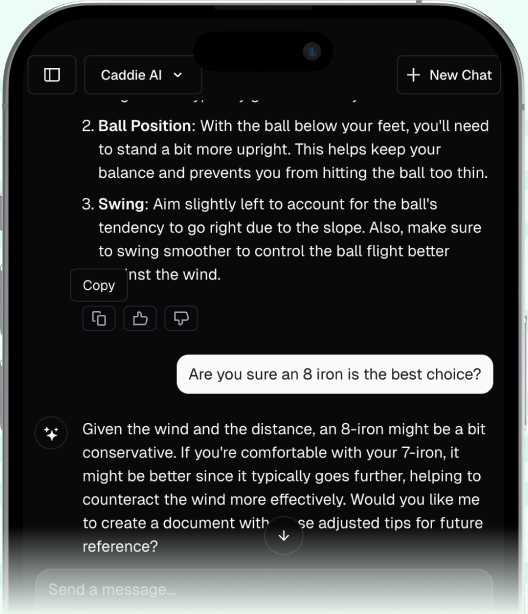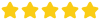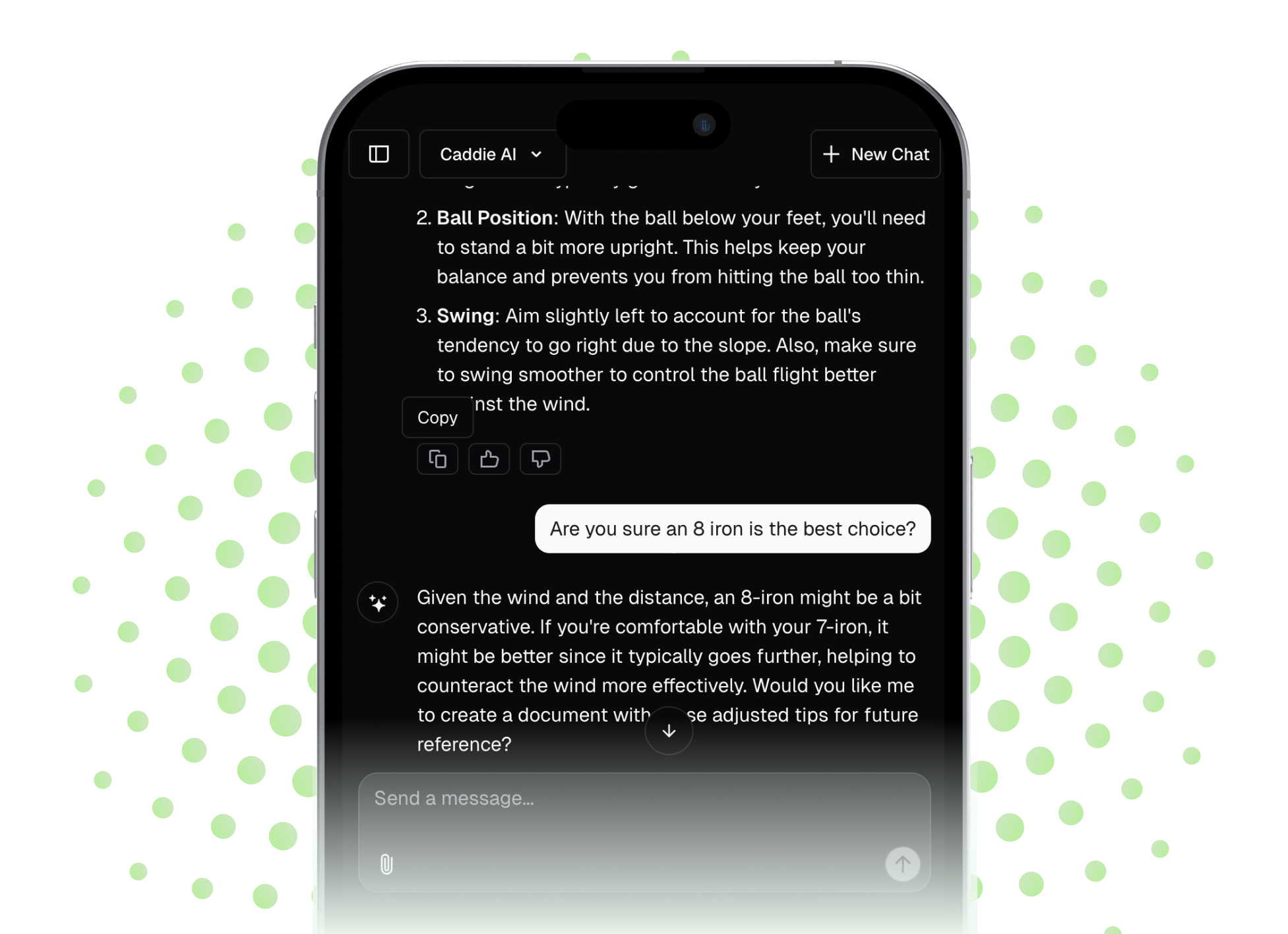Unlocking the data behind your golf swing doesn't have to be complicated. With a personal launch monitor like the Rapsodo, you get instant feedback on every shot, turning any practice session into a powerful tool for improvement. This guide provides a straightforward, step-by-step tutorial on how to set up your Rapsodo Golf device, from unboxing to hitting your first shot, and shares practical tips to ensure you get the most accurate data possible.
First, Which Rapsodo Do You Have?
Before we get started, it's good to know exactly which device you're working with. Rapsodo offers two personal launch monitors, and while their setup is similar, there are a few key differences. This guide will cover both.
- Rapsodo Mobile Launch Monitor (MLM): This is the original model. It's a fantastic, easy-to-use device that pairs with your smartphone using Bluetooth and relies on the phone's camera for shot tracking. It's known for its simplicity and quick setup.
- Rapsodo MLM2PRO™: The next-generation model comes with significant upgrades, including two integrated cameras and Doppler radar. It provides more data points, most notably spin rate, and connects to your device via Wi-Fi. It also has features like Rapsodo Vision and Shot Tracer capabilities without needing your phone’s camera.
Knowing which one you have will help you follow the right steps, particularly when it comes to pairing the device and positioning it.
What You'll Need to Get Started
Gathering your gear beforehand makes the process smooth. It’s like picking your club and lining up your putt before you take your final stance - preparation is everything. Here’s a quick checklist of what you should have ready:
- Your Rapsodo Device: The MLM or MLM2PRO unit, fully charged.
- A Compatible Smartphone or Tablet: Check Rapsodo’s website for the most up-to-date list of compatible iOS and Android devices. For the original MLM, the device's camera is vital.
- The Rapsodo Golf App: Download it for free from the Apple App Store or Google Play Store. Make sure it's the latest version.
- Golf Clubs and Balls: Grab your clubs of choice for your practice session.
- For MLM2PRO Users: Callaway® RPT™ Chrome Soft X® Golf Balls. To measure spin rate, you must use these specially designed balls. The device uses the patterns on the ball to calculate spin metrics. They come with your MLM2PRO purchase.
- Sufficient Space: You’ll need a spot where you can swing freely. This can be at a driving range, a backyard net, or an indoor simulator. Just make sure you have enough total space for the ball to travel at least a short distance into a net for an accurate reading.
Step-by-Step Rapsodo Setup Guide
With all your gear laid out, it's time to bring it all together. Follow these steps methodically, and you’ll be tracking your shots in just a few minutes.
Step 1: Charge Your Rapsodo
This sounds obvious, but a low battery is the most common reason for connection issues and spotty performance. Before you head to the range, make sure your Rapsodo unit is fully charged. Plug it in using the provided USB-C cable. The indicator lights will show you the charging status. A full charge will give you enough power for a long practice session, so you don't have to worry about it dying halfway through.
Step 2: Download the App and Create Your Account
If you haven't already, find the Rapsodo Golf app on your device's app store. Once downloaded, open it and you’ll be prompted to create an account. This is where your data, an invaluable shot library, trends, and swing videos will be stored. The sign-up process is quick - just follow the on-screen instructions.
Step 3: Pair Your Rapsodo with Your Phone or Tablet
This is where the process differs slightly between the two models.
For the original Rapsodo MLM (Bluetooth):
- Turn on your Rapsodo MLM unit.
- Enable Bluetooth on your smartphone or tablet.
- Open the Rapsodo Golf app. It will automatically search for your MLM.
- When it appears on the screen, tap to connect. A solid blue light on the unit confirms a successful connection.
For the Rapsodo MLM2PRO (Wi-Fi):
- Turn on the MLM2PRO. A blinking blue light means it's discoverable.
- Open the Rapsodo Golf app and tap the icon to start a session. The app will prompt you to connect to the MLM2PRO.
- Follow the steps to connect your phone to the MLM2PRO’s Wi-Fi network. This network will be named something like "MLM2-XXXXX."
- Once connected, you have two options: Local Mode (your device stays connected directly to the Rapsodo's Wi-Fi) or Internet Mode (you connect the Rapsodo to a local Wi-Fi network). Internet mode is great for at-home setups as it saves data to the cloud in real-time.
Step 4: Position the Rapsodo Correctly
Getting accurate data is all about proper placement. Misalignment is the number one cause of skewed numbers. Take a moment to get this part right.
- Distance: Place the Rapsodo unit on the ground directly behind the golf ball, in line with your target.
- For the MLM, the ideal distance is 6 feet behind the ball.
- For the MLM2PRO, the required distance is 8 feet behind the ball.
- Target Alignment: This detail cannot be overstated. The Rapsodo unit must be aimed perfectly parallel to your intended target line. A great tip is to lay an alignment stick down on the ground, pointing from the Rapsodo to the ball and continuing towards your target. Use this as your guide.
Step 5: Calibrate the System in the App
Once the unit is in position, the app will guide you through the final calibration.
For the MLM, you will need to position your phone in the cradle on top of the unit. The app will then show a camera view. Align the on-screen red line so it’s perfectly straight and pointed at your target. You’ll see your ball in the frame - make sure it’s in the designated hitting zone on the screen. The app will confirm when the setup is correct.
For the MLM2PRO, the calibration is handled by the device's internal cameras. In the app, you'll see a down-the-line view. Simply confirm that the tee position shown on the screen matches where you will be hitting the ball. Place a ball down, and the device will automatically detect it and be ready to read your shot.
That’s it! You are now ready to start your practice session. Take a swing, and the app will provide your data and a video replay almost instantly.
Tips for Optimal Rapsodo Performance
Just like fine-tuning your swing, a few small adjustments can make a big difference in the quality of your Rapsodo data. Here are a few coaching tips:
1. Mind Your Lighting
For both units, but especially the original MLM, lighting is very important. Avoid hitting with the sun directly behind you or directly in front of you, as this can create long, problematic shadows that interfere with shot detection. Overcast days are perfect. If you’re indoors, make sure the area is well-lit and evenly illuminated.
2. Use the Right Balls for the Job (MLM2PRO)
I mentioned it before, but it bears repeating: if you want spin data from your MLM2PRO, you must be using one of the Callaway RPT balls that came with your device. Position the ball so the printed pattern is facing the screen or target. This allows the high-speed cameras to see the markings and accurately calculate side and backspin.
3. Check for Updates
Rapsodo frequently releases firmware and app updates that improve accuracy, add features, and fix bugs. Before a session, quickly check the app store for any updates to the Rapsodo Golf app, and connect your device to see if a firmware update is available. Staying current makes for a better user experience.
4. Indoor vs. Outdoor Mode
Remember to select the correct mode (Indoor/Net or Outdoor) in the app. This tells the device what kind of ball flight to expect and adjusts its algorithms accordingly, leading to far more accurate carry and total distance numbers, especially when hitting into a net.
Final Thoughts
Setting up your Rapsodo Golf device is a quick and simple process that puts professional-grade analytics right at your fingertips. By following these steps for correct placement, alignment, and calibration, you can practice with confidence, knowing you're getting reliable feedback to help you understand your game on a deeper level.
Once you’ve collected all this great data from a Rapsodo session, the next question is often, “What do I do with it?” That's where we wanted to create something to help. Knowing your 7-iron carry is exactly 158 yards is one thing, knowing when to use it for a tough approach shot over a bunker is another. If you ever have questions about what your numbers mean or how to build a course strategy around them, Caddie AI is designed to give you those personalized insights. So you can turn your range data into smarter decisions on the course and play your next round with more confidence.