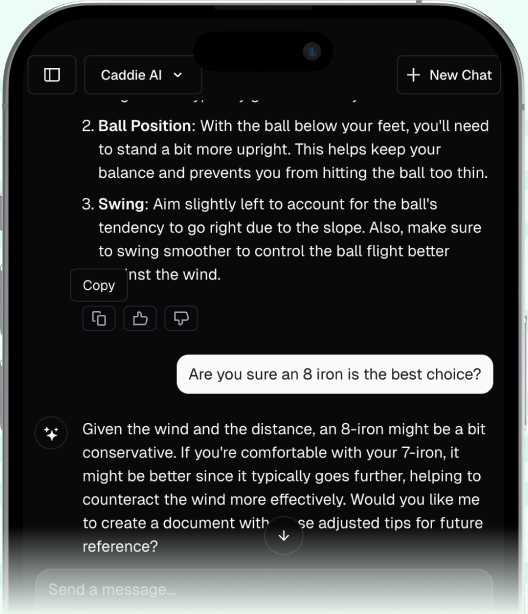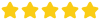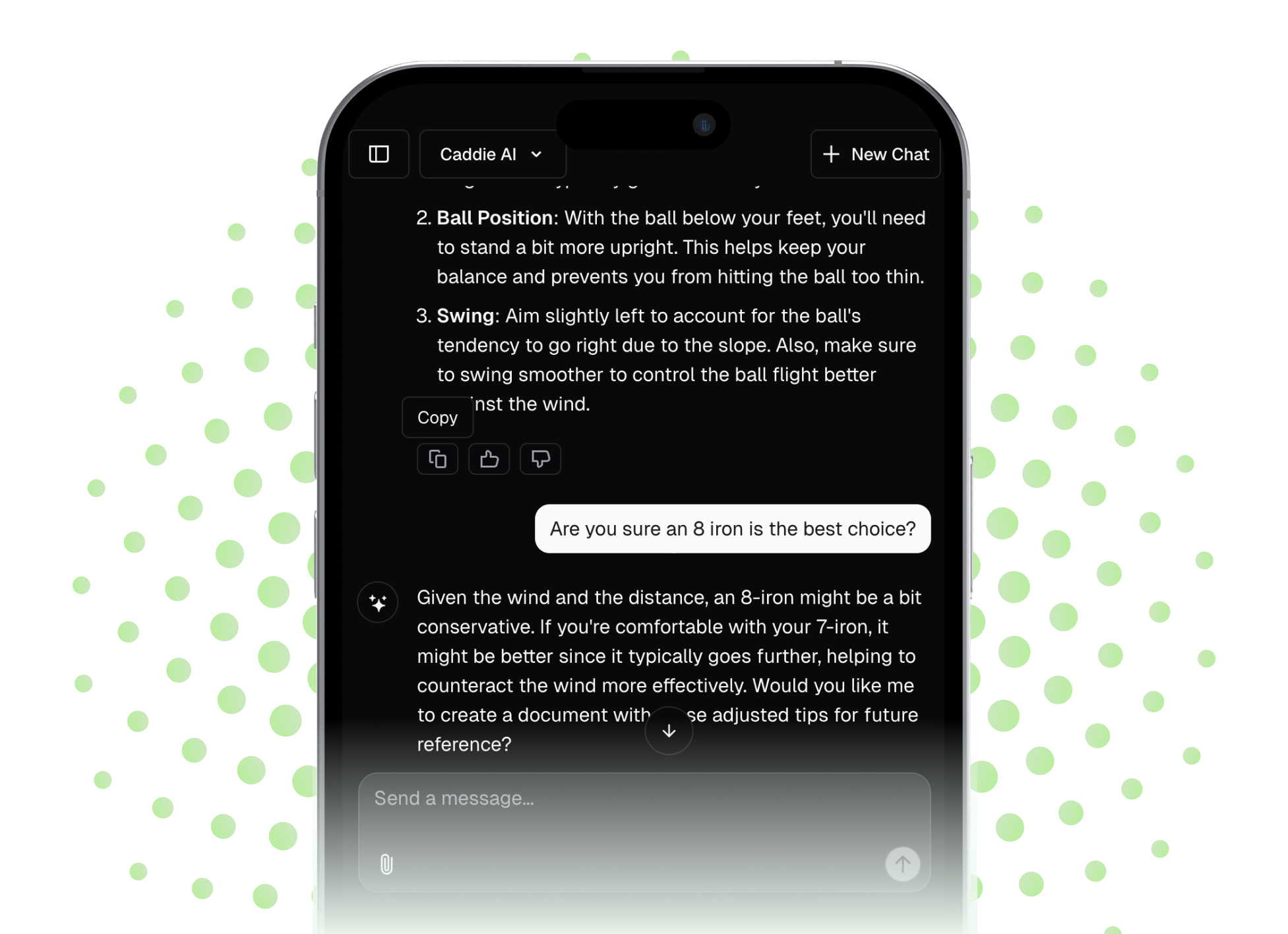Unlocking the data behind your golf swing starts with getting your Zepp Golf sensor properly synced to your phone. This powerful little device gives you a 3D look at your swing path, speed, and tempo, but first, it needs to talk to the app. This guide will walk you through the entire process, from setting it up for the first time to troubleshooting those pesky connection issues, so you can spend less time fidgeting with technology and more time working on your game.
What is Zepp Golf, Anyway?
Before we get into the techy part, let’s quickly touch on what the Zepp Golf sensor is and what it does. Think of it as a small laboratory for your golf swing. It’s a sensor, typically the Zepp 1 or the newer Zepp 2 model, that attaches securely to the back of your golf glove. From this vantage point, it uses a series of gyroscopes and accelerometers to capture thousands of data points every time you make a swing.
Once you swing, it wirelessly sends this information to the Zepp Golf app on your smartphone or tablet. In the app, you’ll see stats like:
- Club Head Speed: The raw power you're generating.
- Club Plane: The path your club head follows on the backswing and downswing.
- Hand Plane: The path your hands take, which is vital for consistency.
- Tempo: The ratio of your backswing time to your downswing time (a 3:1 ratio is a common benchmark).
- Backswing Length: Whether you have a short, compact swing or a longer, more flowing one.
The system then presents this data in a 3D animated view of your swing, allowing you to see your motion from any angle. It’s a fantastic tool for making the "feel" of your swing "real" with objective, measurable numbers. This detailed information can even be used to help AI analyze your golf swing for further insights.
First Things First: Gathering Your Gear
To make the syncing process as smooth as silk, let’s get everything ready beforehand. A little preparation now prevents headaches at the range later. You’ll need:
- Your Zepp Golf sensor (either Zepp 1 or Zepp 2).
- The magnetic USB charging clip that came with your sensor.
- An iPhone, iPad, or Android smartphone/tablet.
- The Zepp Golf app, which is a free download from the Apple App Store or Google Play Store.
- A solid Wi-Fi connection for the initial app download and account setup.
Got everything? Perfect. Now let’s get that sensor connected.
Your Step-by-Step Guide to Syncing Zepp Golf
Follow these steps in order, and you’ll be up and running in no time. For a golfer, this process is way easier than hitting a 1-iron flush.
Step 1: Charge Your Sensor
This might seem obvious, but a low battery is the number one reason for pairing failures. Before you do anything else, give your sensor a full charge.
- Snap the sensor into its magnetic USB charging cradle.
- Plug the USB cable into a computer or a standard wall adapter.
- The LED lights on the sensor will flash to indicate it’s charging. When it’s fully charged, all the lights will turn solid green (on Zepp 2) or the single light will turn solid green (on Zepp 1). A full charge usually takes around 90 minutes.
It’s always a good practice to charge it fully before heading out for a practice session.
Step 2: Download the App and Create an Account
While the sensor is charging, grab your phone or tablet and head to your device’s app store.
- Search for "Zepp Golf" and download the official app.
- Once downloaded, open the app. You’ll be prompted to create a new user account. This requires an email address and a password.
- Your account is where all of your swing data will be stored, so you can track your progress over time. Go through the setup process, where it may ask for some basic information like your dominant hand (left or right) and your typical club set.
Step 3: Enable Bluetooth on Your Device
The Zepp sensor communicates with your phone using Bluetooth. You need to make sure this feature is turned on.
- On iOS (iPhone/iPad): Go to Settings >, Bluetooth and make sure the toggle is switched to ON (green).
- On Android: Swipe down from the top of the screen to open the Quick Settings panel and tap the Bluetooth icon. Alternatively, go to Settings >, Connections >, Bluetooth and turn it on.
Pro Tip: You do NOT need to pair the sensor through your phone’s general Bluetooth settings menu. The pairing should be done directly within the Zepp app itself.
Step 4: Pair the Sensor Inside the Zepp App
With your sensor charged and Bluetooth enabled, it's time to make the connection.
- Open the Zepp Golf app.
- Navigate to the main menu. This is often represented by three horizontal lines or a "Profile" icon in one of the corners of the screen.
- Look for an option called "My Sensor" or "Sensor Management." Tap on it.
- The app will now begin searching for nearby Zepp sensors. Hold your fully charged sensor close to your phone. If prompted, you may need to firmly tap the sensor to "wake it up."
- Once your phone locates the sensor, its name (e.g., "Zepp 2") will appear on the screen. Tap on it to initiate the pairing.
- A solid blue light on the sensor indicates a successful connection! If it’s flashing, it's still in pairing mode.
Step 5: Calibrate Your Clubs
This is a step many golfers skip, but it’s immensely important for data accuracy. The sensor needs to know the specs of the club you’re swinging to interpret the data correctly. An 8-iron swing is different from a driver swing, and the app needs to know which is which.
- In the Zepp app menu, find the "My Clubs" or "Club Management" section.
- Here, you can build a virtual representation of your golf bag. Select your brand and model for each club if available, or just add a generic "Driver," "7-Iron," "Pitching Wedge," etc.
- For each club, the app will ask for its length. This is a critical setting. Take a moment to measure your clubs from the top of the grip to the sole of the club where it would touch the ground at address. Entering accurate lengths makes the data much more reliable.
With your clubs now calibrated, you're ready to start swinging! Just attach the sensor to your glove, select the club you're using in the app, and tap the button to start recording swings.
Troubleshooting Common Syncing Headaches
Technology isn’t always perfect. If you’ve run into a snag, don't throw your sensor into the nearest water hazard. Try these common fixes first.
Problem: "My phone can't find the Zepp sensor."
- The Charge Check: Is the sensor really fully charged? Even if it has some power, a low battery can prevent it from broadcasting its Bluetooth signal properly. Pop it back on the charger for a bit.
- Restart Everything: The classic IT solution works for a reason. Close the Zepp app completely, turn your phone's Bluetooth off and on again, and then re-open the app to try connecting.
- "Forget" the Device: If you previously connected the sensor via your phone's main Bluetooth settings menu (instead of through the app), you may need to go there, find the Zepp sensor in your list of paired devices, and tap "Forget This Device." Then, try pairing again exclusively through the Zepp app.
Problem: "The connection keeps dropping during my session."
- Keep it Close: Make sure your phone isn't too far away. Keeping it in your pocket or on a stand next to your hitting bay is ideal. Bluetooth has a limited range.
- Check for Interference: Are you at a busy driving range with dozens of other people using Bluetooth devices (headphones, speakers)? Sometimes this wireless "noise" can cause instability. Try moving to a less crowded spot if possible.
- App and OS Updates: Check the App Store or Google Play Store to see if there is an update for the Zepp app. Also, ensure your phone’s operating system (iOS or Android) is up to date, as updates often include Bluetooth performance improvements.
Problem: "The data looks way off or inaccurate."
- It's All About Calibration: This is almost always a club calibration issue. Go back into "My Clubs" and double-check that you've selected the correct club you're currently hitting. Then, verify the club length you entered is accurate. An incorrect length will throw off the speed and plane calculations significantly.
- Check Sensor Placement: Make sure the sensor is mounted squarely and securely on the back of your glove. If it’s loose or crooked, it can’t get a true reading of your hand path.
By working through these potential issues, you can solve the vast majority of connection problems and get back to analyzing your swing instead of your tech.
Final Thoughts
Getting your Zepp Golf sensor synced is a simple series of steps: charging the sensor, installing the app, and pairing via Bluetooth directly inside the app. Once connected and your clubs are calibrated, you've opened a powerful new window into understanding the mechanics of your golf swing with hard data.
Once you have all the incredible data about your club plane, tempo, and swing speed from a tool like Zepp, the next big question is what to actually do with it. This is an area where I find Caddie AI can be extremely helpful. You can describe your specific challenges, like, "Zepp says my hand plane is too flat," and get instant, personalized drills and straightforward explanations from an on-demand golf coach. It’s brilliant for translating those raw numbers into a clear, actionable plan so you can focus your practice effectively and begin seeing real improvement.