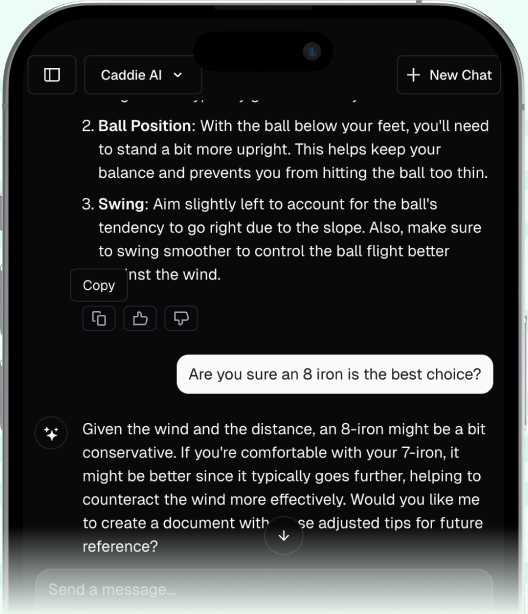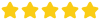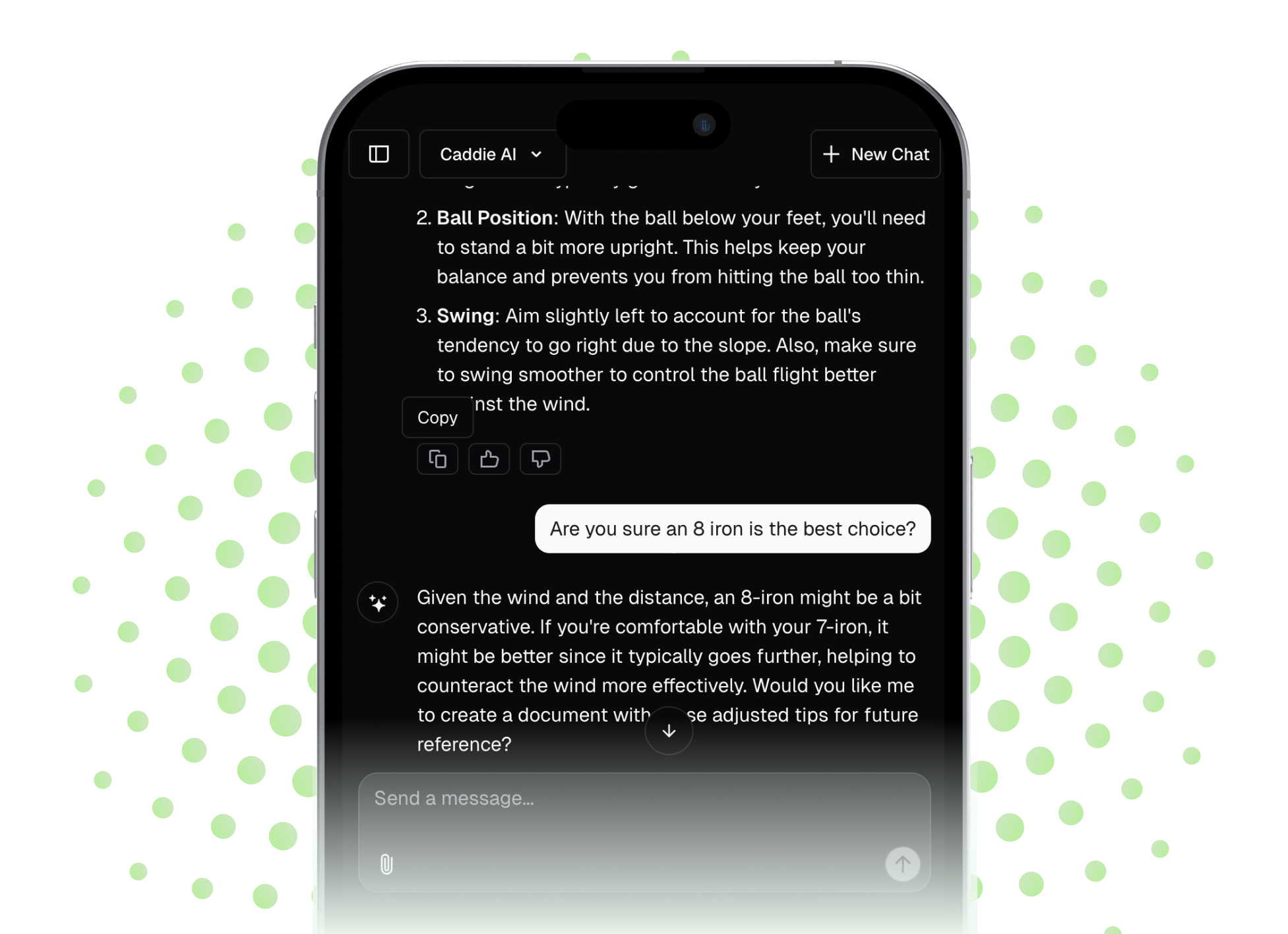Seeing that PGA Tour-style tracer line follow your golf shot on video is one of the most satisfying ways to analyze your swing. It turns a simple recording into a powerful diagnostic tool, instantly showing you the true shape and direction of your ball flight. This article will walk you through exactly how to add that tracer to your own videos, from filming tips to using the right apps and understanding what that colorful line is actually telling you about your swing.
Why Trace Your Golf Ball on Video?
Beyond looking really cool, tracing your ball flight provides immediate, unfiltered feedback about the result of your swing. As a coach, I can tell you that what a golfer feels they did and what actually happened are often two different things. Your mind might feel like you swung straight, but an arcing red line veering into the trees tells the real story. Here's what makes it so valuable:
- Understanding Ball Flight Laws: You'll get a real-world lesson in how swing path and clubface at impact create shot shapes. Seeing the curve of your shot visually connects the dots between a swing flaw and its result.
- Diagnosing Issues: Is that a push, a slice, a pull, or a hook? A tracer makes it obvious. A shot that starts straight and then curves hard to the right (a slice for a righty) is caused by a different issue than a shot that starts right and stays right (a push). Seeing the starting line and curve is fundamental to fixing the right problem.
- Tracking Progress: When you're working on a swing change, like shallowing the club to fix your slice, the tracer becomes your report card. Seeing that big curve gradually straighten out into a gentle fade or a straight shot is proof that your hard work is paying off.
It removes the guesswork. You stop chasing feelings and start reacting to facts, which is the fastest way to get better.
Essential Filming Tips for the Best Trace
The quality of your ball trace depends entirely on the quality of your video. An app can’t trace what it can’t see. Follow these simple guidelines at the driving range or on the course to give tracing technology the best chance to work.
Camera Setup and Angle
This is probably the most important part. You need to position your phone or camera correctly to capture the entire flight of the ball.
- The “Down-the-Line” Angle: This is the standard for tracing. Stand directly behind the ball, on your target line. Have the person filming (or your tripod) position the camera between your hip and chest height. Make sure the camera is pointed directly down the target line, not angled in from the side.
- Keep it Steady: A shaky camera is the enemy of a good trace. A tripod is your best friend here. If someone is filming for you, have them stand as still as possible and brace their arms. Avoid zooming in or out during the swing.
- Frame the Shot Correctly: Before you hit, frame the shot so it includes your entire body and a wide view of where the ball will fly. You need to capture that first 1-2 seconds of ball flight clearly for the software to pick it up. Don't frame it so tightly on your body that the ball immediately leaves the screen.
Lighting and Background
The app needs to differentiate a tiny white ball against its backdrop. This is where a little forethought goes a long way.
- Mind the Sky: A clear, solid blue sky or a consistently gray, overcast sky works best. A busy sky with lots of patchy, white clouds can make it very difficult for the app to track the ball against the similar-colored clouds.
- Avoid "Backlighting": Do not film with the camera pointing directly into the sun. The glare and silhouette effect will make it nearly impossible to see the ball. The best light is when the sun is behind the camera or off to the side, lighting you and the target area.
- Contrast is Your Friend: A dark background, like a line of trees in the distance, can be great for making the white ball "pop" on camera. A cluttered background at a busy range with nets, poles, and other golfers can confuse the tracking.
Method 1: Using Smartphone Apps (The Easy Way)
For 99% of golfers, a dedicated smartphone app is the way to go. These apps are designed to be user-friendly and handle all the complicated tracing tech for you. While there are several options available, they all follow a similar process.
Popular apps include Shot Tracer, Golfshot, and others that have built-in tracing features. Here’s a general step-by-step guide that applies to most of them:
Step-by-Step Guide to App Tracing
- Record Your Video: Following the filming tips above, record your golf swing. Most apps work with videos you’ve already recorded, so you can do this from your phone’s normal camera app. It’s best to keep the clip short - start recording right before your swing and stop it a few seconds after the ball lands or disappears.
- Import the Clip: Open your chosen tracer app and import the video clip from your phone’s gallery.
- Trim the Video: This might be the first thing the app asks you to do. You’ll want to trim the clip so it starts just before your club begins the takeaway and ends after the ball is clearly in flight for at least a second or two. This helps the app focus on the most important part of the video.
- Set the Impact Point: The app will ask you to mark the exact moment when your club makes contact with the ball. You’ll usually drag a slider back and forth until you get to the precise impact point. This tells the app where to start looking for a flying object. For a more comprehensive understanding, learn how to have the proper golf swing at impact.
- Set Ball Flight "Land Point": This is where the tracking happens. You’ll typically get a crosshair that you drag over the video to mark the peak or landing point of your shot. Slowly scrub through the video to find a clear frame where you can see the ball against the sky. For the most accurate trace, some apps let you mark the ball's position in several frames so the app can build a smooth, accurate arc.
- Generate and Save: Once you’ve set these points, the app will do its work and overlay the tracer line. Most apps let you choose the color and style of the line. Afterward, you can save the new video with the tracer back to your phone’s gallery.
Method 2: Advanced Desktop Software (For Tech Enthusiasts)
If you are technically inclined or a content creator, you can achieve the same effect using professional video editing software like Adobe After Effects. This approach offers total control but comes with a steeper learning curve. The process involves:
- Motion Tracking: Use built-in tools to track the movement of the tiny white ball across multiple frames.
- Sparkle or Beam Effects: Create a line or beam effect and make it follow the path of the tracked ball.
This method is more involved, but it gives you creative freedom and can produce professional-looking results for YouTube or social media. For most golfers, though, the convenience of phone apps is unbeatable.
What the Tracer Tells You About Ball Flight
Seeing the tracer line is thrilling, but what does it actually mean? Here’s a quick breakdown for a right-handed golfer:
- The Slice: The tracer starts straight or left and curves hard to the right. This usually means your clubface was open to the path at impact, often caused by an "over the top" swing. If you're struggling with this, here's how to cure a slice in golf.
- The Push: The tracer starts right and stays right. This means your swing path was out-to-in, but your clubface was square to the path.
- The Hook: The tracer starts right and curves hard left. This means your clubface was closed to the path at impact, often caused by an inside-to-out swing path.
- The Pull: The tracer starts left and stays left. This means your swing path was inside-to-out, but your clubface was square to the path.
Using these tools, you can turn any range session into a learning experience. Tracing your ball is not just about making cool videos - it’s about gaining clear, objective feedback on your swing. While video analysis is fantastic for understanding what happened after the fact, sometimes you need guidance in the moment. That’s why we built Caddie, to give you the same kind of instant, expert advice you’d get from a seasoned coach.