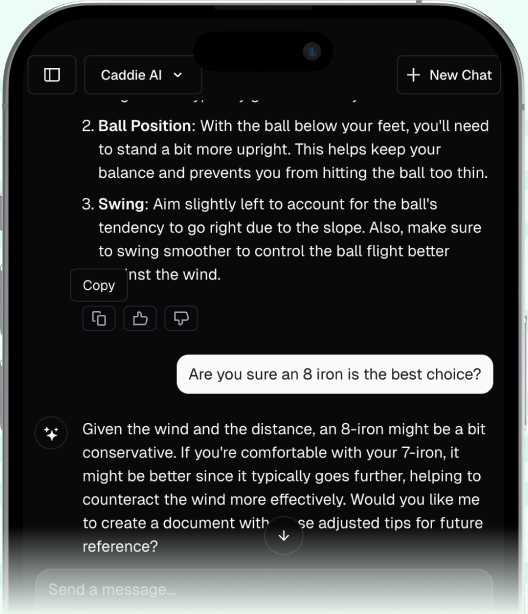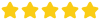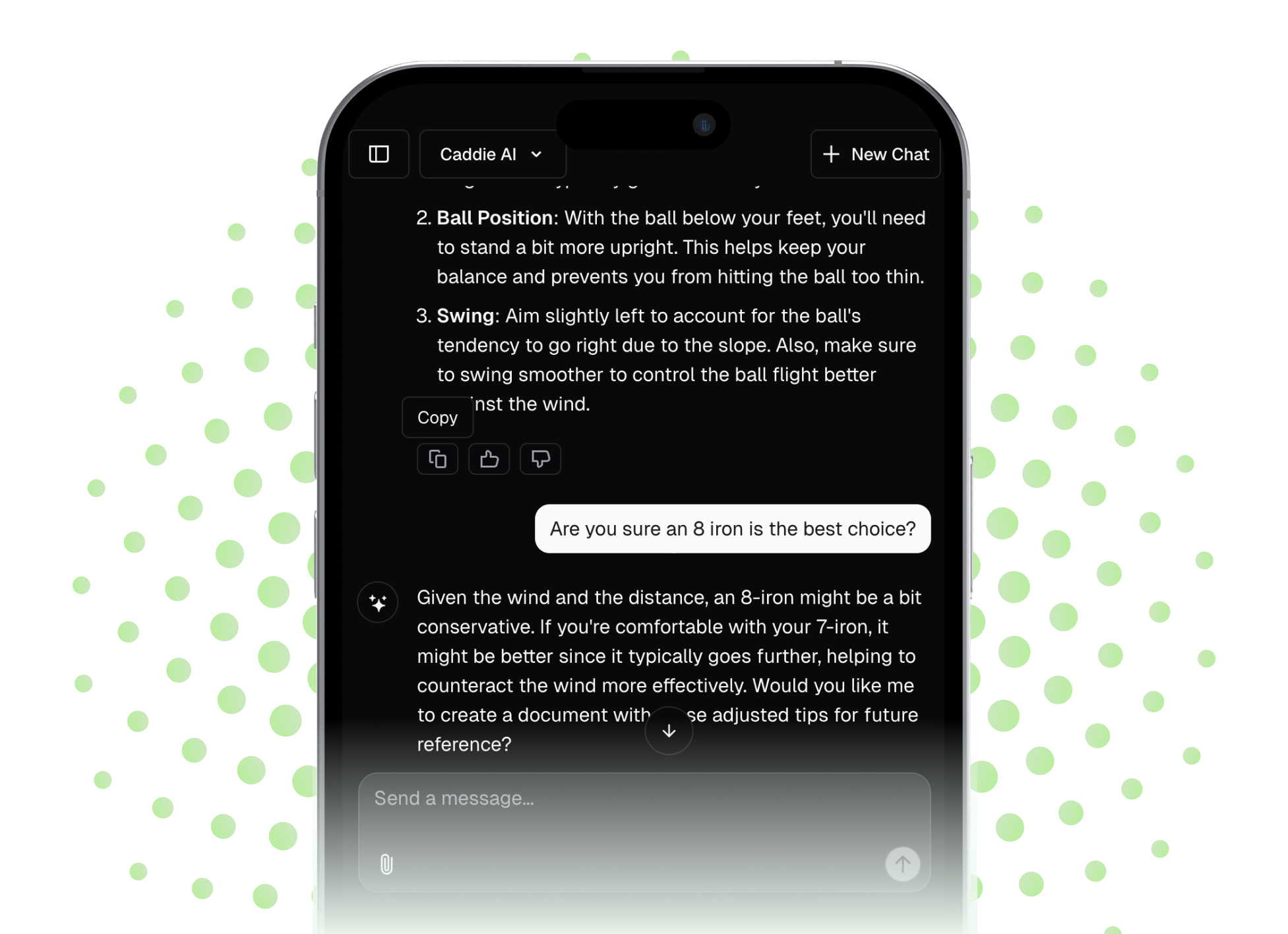Ensuring your Garmin Approach S60 has the latest course maps and software is a simple yet vital step for accurate, confident golf. This guide will walk you through the entire process, step-by-step, using both your smartphone and your computer, so you can trust the numbers on your wrist and focus on your shots.
Why Keeping Your Garmin S60 Updated Matters
You might wonder if updating your golf watch is worth the effort. From a golf coach's perspective, I can tell you it's one of the easiest ways to improve your on-course decision-making. When you neglect updates, you are leaving strokes on the table. Here’s why this small bit of maintenance pays huge dividends.
Accuracy is The Foundation of Confidence
Golf courses are not static. They evolve. Greens get redesigned, bunkers are added or removed, and tee boxes are shifted. That 150-yard marker might still be there, but last winter the green was moved back 10 yards and a new bunker was added on the right. If your golf GPS watch is working off old data, that layup you thought was perfect is now in the sand.
The core of a good pre-shot routine is commitment. Commitment starts with trusting your information. When you have the most current course data, you eliminate doubt. This trust allows you to make a clear plan and swing freely, which is the mental difference between a tight, hesitant swing and a fluid, athletic one.
Better Watch Performance and Stability
Updates aren't just about the maps. Garmin regularly releases firmware updates for the Approach S60 itself. These updates are essential for the health of your device. They address a range of issues you might have noticed and some you haven’t:
- Bug Fixes: Patches for issues like frozen screens, incorrect score tracking, or Bluetooth connectivity problems.
- Performance Enhancements: Improvements to battery life, faster GPS acquisition when starting a round, and a more responsive touchscreen.
- New Features: Occasionally, Garmin will add new features or widgets to enhance the usability of the watch beyond the golf course.
Think of it like a tune-up for your car. You do it to keep things running smoothly and prevent bigger problems down the road. An updated watch is a more reliable and enjoyable watch.
The Easiest Method: Updating Your S60 with the Garmin Connect App
For most golfers, this is the most convenient way to keep your watch updated. It uses the Bluetooth connection to your smartphone to wirelessly sync data and download updates in the background. It’s perfect for regular, low-effort maintenance.
What You'll Need
- Your Garmin Approach S60 watch (with at least 50% battery)
- Your smartphone (iPhone or Android)
- A reliable Wi-Fi or cellular data connection for your phone
- The free Garmin Connect app installed and set up on your phone
- Bluetooth enabled on both your watch and your phone
A Quick Pre-Flight Check
Before starting, make sure your watch and phone are properly paired. The connection needs to be established and managed from within the Garmin Connect App, not from your phone's general Bluetooth settings menu.
To check, open the Garmin Connect app. At the top of the main screen, you should see your device icon (a picture of your S60). A green dot next to it means it's connected and ready to go. If you see a red dot or no dot, tap the icon and follow the prompts to sync or re-establish the connection. Also, having a good charge on the watch prevents it from shutting down in the middle of a critical update.
Step-by-Step Guide to Wireless Updates
The beauty of Garmin Connect is that it’s designed to handle updates automatically. Every time your watch syncs with the app, it checks for available software and course updates.
- Open the Garmin Connect App: Simply opening the app on your phone while your watch is nearby will usually trigger a sync. You'll see the sync status circle at the top of the app.
- Let it Sync: Allow the process to complete. If an update is available, the app will download it in the background onto your phone.
- Transfer to Watch: Once downloaded, the app will automatically push the update to your watch via Bluetooth. This can take several minutes, depending on the size of the file. You might see a progress bar on your S60.
- Install on Watch: After the transfer is complete, your S60 will prompt you to install the update. You can typically choose "Install Now" or "Install Tonight." Your watch will restart during the installation process and be ready to go once it powers back on.
Most of the time, this happens so seamlessly you might not even notice. Just syncing a few times a week is often enough to stay current.
How Course Updates Work Through the App
An important detail to understand is that the Garmin Connect app generally doesn’t update every single one of the 42,000+ courses in the world to your watch at once. It intelligently manages updates for the courses it thinks you are most likely to play. It does this by checking for new versions of:
- Courses you have played recently.
- Courses you have favorited within the app.
- Courses that are geographically near your current location.
Golf Coach Tip: If you are traveling to play a new course, make a point to sync your watch with Garmin Connect while connected to Wi-Fi a day or two before your trip. This often gives the system enough time to recognize your location or planned activity and pre-load any updates for the courses in that destination region.
The Power User Update: Using Garmin Express on Your Computer
While the app is great for convenience, using the Garmin Express program on a PC or Mac is the most robust and thorough way to manage your S60. This is the method I recommend doing at the start of a new season or if you're troubleshooting a problem.
Why Use Garmin Express?
- Full Regional Course Updates: This is the biggest advantage. Garmin Express can download and install updates for an entire region (e.g., all of North America or Europe) at once. This ensures that any course you might decide to play on a whim is already updated on your watch.
- Faster for Big Updates: For major firmware updates, the direct-wired connection to your computer is much faster and more reliable than a Bluetooth transfer.
- The Go-To for Troubleshooting: If your watch ever fails an update or has a software issue, Garmin Express is the most effective tool for reinstalling software and getting your device back in working order.
What You'll Need
- Your Garmin Approach S60
- The official USB charging/data cable that came with your watch
- A Windows PC or Mac computer with an internet connection
Step-by-Step Guide to Updating with Garmin Express
- Download and Install Garmin Express: If you don't already have it, go to the Garmin Express website (garmin.com/express) and download the free software for your computer. Follow the simple installation prompts.
- Connect Your S60: Launch Garmin Express and plug your watch into your computer's USB port using the charging cable.
- Add Your Device: Garmin Express should automatically detect your Approach S60. Click "Add a Device" and follow the on-screen instructions to sign in to your Garmin Connect account and register your watch with the program. This is a one-time setup.
- Sync and Check for Updates: Once part of your account, Express automatically checks for software and course map updates every time you connect your watch.
- Install Everything: The program will show you everything available in a clear list. You’ll likely see a button that says "Install All." Click it. For full regional map updates, this can take a significant amount of time, from a few minutes to over an hour. This is a good time to go practice some putting. Don’t unplug the watch during this process.
- Eject and Finish: Once the installation is complete, safely eject your S60 from your computer (just like a USB flash drive) before unclipping the cable. Your watch may finalize the installation on its own when it restarts.
What If The Update Doesn't Work? Common Fixes
Sometimes, technology doesn’t cooperate. Here are a few common issues and how to resolve them.
Problem: My S60 won't sync with the Garmin Connect app.
Solution: First, try the classic "turn it off and on again" trick. Restart both your phone and your watch. Next, make sure Bluetooth is enabled on both devices. Finally, open the Garmin Connect app and go to the "Garmin Devices" menu to see if the connection is active. If not, follow the prompts within the app to re-pair it.
Problem: The update downloads but is stuck installing.
Solution: This usually points to a low battery or corrupted file. First, charge your watch to 100%. Then, your best bet is to connect to a computer and run Garmin Express. It will be able to detect the incomplete installation and properly reinstall the firmware, fixing the issue.
Problem: I updated my courses, but the 8th hole is still showing the old green.
Solution: There is sometimes a delay between when a golf course completes renovation work and when that change is surveyed, submitted to, and published by Garmin. It's also possible you got a map update just before a very recent change like a temporary tee box was put in play. Always trust your eyes. The watch is an incredible tool, but it complements, not replaces, good on-course awareness. Understanding how to interpret the course, including the greens, is crucial. For more insights, check out how to read golf greens effectively.
Final Thoughts
Keeping your Garmin S60's courses and software current is a straightforward process you can do easily with the Garmin Connect app or more thoroughly with the Garmin Express computer program. A few minutes of maintenance pays off with reliable yardages, helping you make smarter, more confident decisions on every hole.
Accurate numbers are the start of good strategy, but knowing how to use that information on complex holes is what truly lowers scores. For those tough decisions on the course when yardage alone isn't enough, we designed Caddie AI to act as your personal strategist right in your pocket. You can get instant advice on how to navigate a blind tee shot or even snap a picture of a difficult lie to get a clear recommendation, giving you the confirmation you need to commit 100% to your next shot.
In addition to accurate GPS data, many golfers also rely on dedicated golf rangefinders for precise distances to flags or hazards. Combining these tools can give you the most comprehensive view of your shot.
Beyond just getting yardage, improving your game involves understanding how to track your golf shots effectively. Many Garmin devices offer features that help you log your shots, giving you valuable insights into your performance over time.
Ensuring your Garmin Approach S60 is up-to-date with the latest software is similar to keeping other Garmin devices current. For example, learning how to use a Garmin Vivoactive 3 for golf involves a comparable process of syncing and updating via the Connect app for optimal performance on the course.