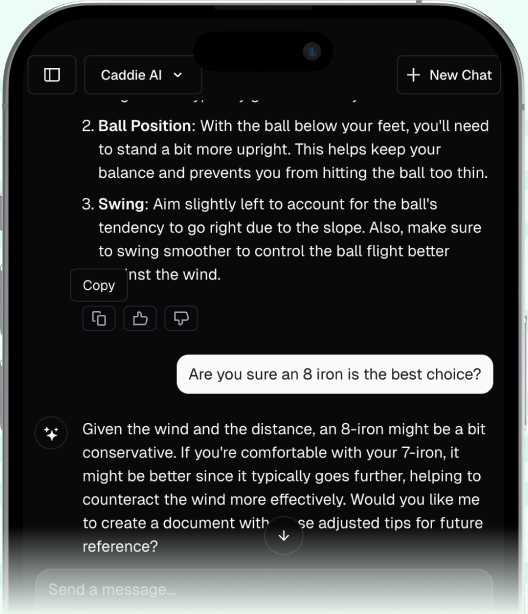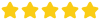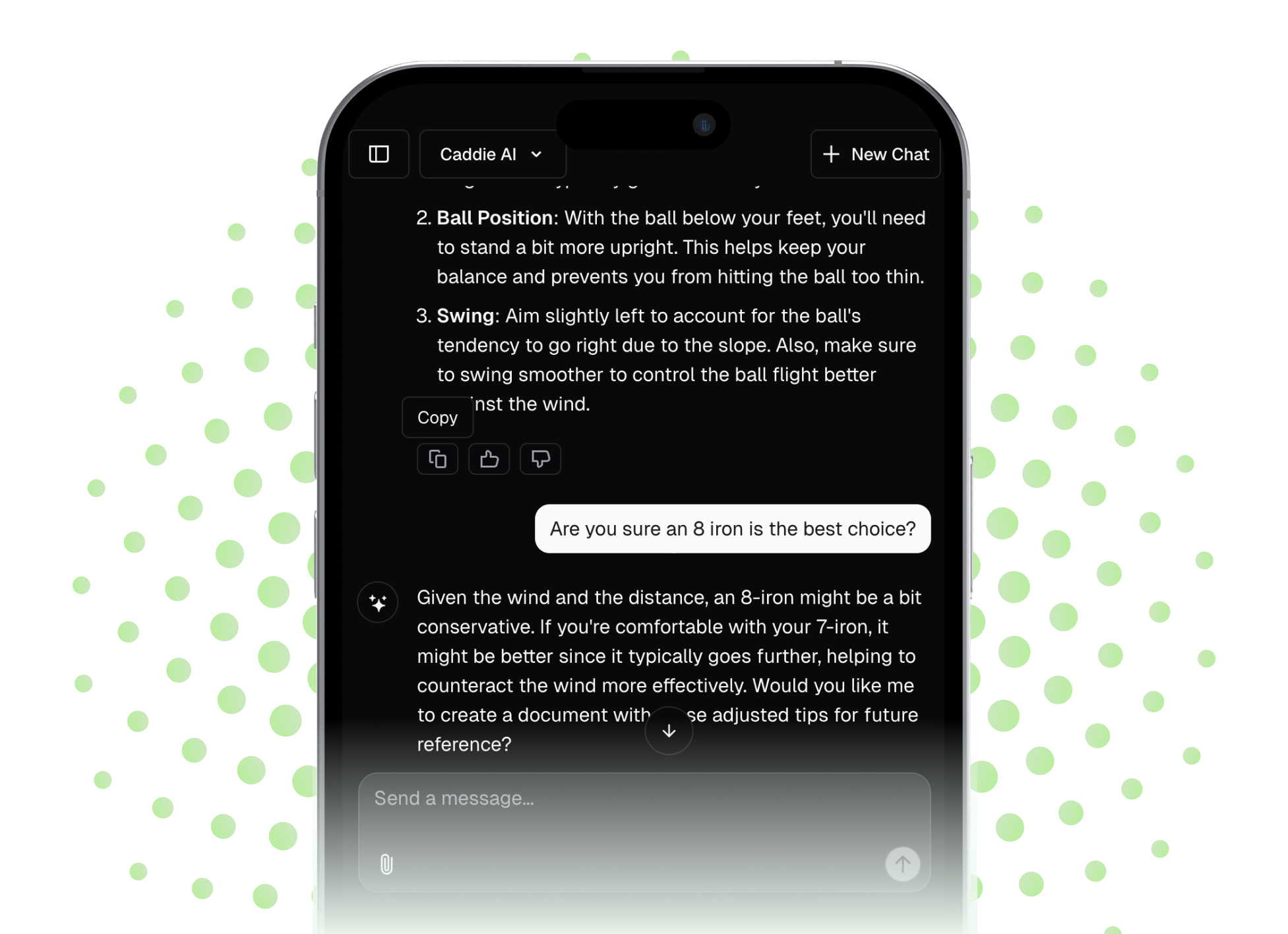Your Garmin Fenix 5 is a powerful tool designed to elevate your golf game, offering features that extend well beyond just telling you the distance to the hole. This detailed guide walks you through exactly how to set up and use the golf app, covering everything from pre-round preparation and on-course navigation to post-round analysis that will genuinely help you sharpen your skills and lower your scores.
Pre-Round Prep: Setting Up for Success
A great round starts before you even step onto the first tee. Taking a few minutes to prepare your Garmin Fenix 5 will ensure you have a smooth, frustration-free experience on the course. Think of this as checking your bag for balls and tees - it's a fundamental part of getting ready to play.
Step 1: Download Your Course
The first thing you need to do is get the course you’re playing loaded onto your watch. Your Fenix 5 can store multiple courses, but you need to download them first using the Garmin Connect app on your smartphone. It’s a simple process that you can do the night before or a few minutes before you leave for your round.
- Open the Garmin Connect app on your smartphone.
- Tap the "More" button in the bottom right corner (it looks like three dots).
- Select "Download Golf Courses."
- Tap the green "+" button and use the search bar to type in the name of your course.
- Once you find it, tap the cloud download icon next to the name. The app will sync the course to your Fenix 5 via Bluetooth.
Taking this step ahead of time means your watch will find the course almost instantly when you get to the club, so you’re ready to play without any delay.
Step 2: Customize Your Golf Settings
Your Fenix 5 allows you to tailor the golf experience to your preferences. These settings control what the watch tracks and how it displays information during your round. To access these, press and hold the menu button, select "Settings," then "Apps," and finally "Golf."
- Scoring: Here you can enable or disable scoring. I recommend always keeping it On. You can also set the scoring method (Stroke Play, Stableford, Skins Game, or Match Play) and whether you want to log handicapped strokes if you have your handicap entered in Garmin Connect.
- Stat Tracking: This is an incredibly valuable setting. Toggling this On will prompt your watch to ask you for the number of putts and your fairway position (hit, missed left, or missed right) after each hole. I can’t stress enough how useful this data is for identifying trends in your game.
- Prompt: This setting determines if the watch automatically asks for your score at the end of each hole. It's a good idea to leave this On, as it’s easy to forget to enter your score as you walk from the green to the next tee.
- Big Numbers: If you find the default screen a bit cluttered or hard to read at a quick glance, toggling Big Numbers Mode is a fantastic feature. It simplifies the main screen, showing only the distance to the center of the green in a large, easy-to-read font. You can still access front and back distances by pressing the up/down buttons.
Set these up once, and your watch will be perfectly optimized for how you like to play and track your game every time.
On the Course: Playing a Round with Your Fenix 5
With your prep work done, it’s time to hit the course. Launching a round and understanding the different screens will have you feeling like you have a professional caddie right on your wrist.
Starting Your Round
Once you’re at the course and ready to play, starting a round takes just a few seconds.
- Press the top right button (the Start/Stop button) on your Fenix 5.
- Select "Golf" from your list of activities.
- The watch will use its GPS to find satellites. This usually takes less than a minute. Once connected, it will display a list of nearby courses, with the closest one at the top.
- Select the course you’re playing, and you’ll be taken directly to the main screen for the first hole. You’re ready to go!
Understanding the Main GPS Screen
The default screen you’ll spend most of your time on provides the most essential information for your approach shots. From top to bottom, it shows:
- Distance to the Back of the green.
- Distance to the Middle of the green (shown in larger font).
- Distance to the Front of the green.
At the very top of the screen, you’ll see the current hole number and the par for that hole.
Accessing Advanced Features (The Up and Down Buttons)
This is where the Fenix 5 separates itself from basic GPS devices. By pressing the Up and Down buttons on the left side of the watch, you cycle through several incredibly useful information screens.
Green View
This screen gives you a visual representation of the green's shape. More importantly, it allows you to move the pin placement for pinpoint accuracy. Simply press the Start/Stop button to enter editing mode and use the Up/Down buttons to drag the flag icon to today’s pin location. This is a game-changer. Instead of knowing you have 150 yards to the middle, you can now see you have 158 to a back pin or 142 to a front pin, allowing you to choose your club with total confidence.
Hazards and Layups
Cycling to this screen gives you a list of every significant hazard on the hole - bunkers, water, carries, etc. It doesn't just show them, it gives you the distance to *reach* the hazard and the distance to *carry* it. This is invaluable for course management. On a dogleg hole, for example, you can see the precise yardage to the corner bunker, allowing you to play short of it and leave yourself a perfect angle for your approach.
Manual Shot Measurement
Ever pure a drive and wonder exactly how far it went? This feature answers that question. Press the Start/Stop button on the tee box and select "Measure Shot." Start walking to your ball, and the watch will track the distance live on screen. This is one of the best ways to learn your true club distances, not just your driving range distances. Do this for a few rounds with different clubs, and you'll get a real-world understanding of how far you actually hit the ball.
Digital Scorecard
When you finish a hole, the watch (if you set the prompt) will ask for your score. Simply use the Up/Down buttons to enter your strokes and press the Start/Stop button to confirm. If you have stat tracking on, it will then prompt you for the number of putts and whether you hit, missed left, or missed right of the fairway. Be diligent about this! The data you get at the end is only as good as the information you put in.
Post-Round Analysis: Turning Data into Improvement
The value of your Garmin Fenix 5 doesn’t end when you sink your final putt. In fact, some of its most powerful insights come from analyzing your completed round in the Garmin Connect app.
Syncing and Viewing Your Round
Once you’ve finished the 18th hole and entered your final score, press the Start/Stop button again and select "End Round." Save it, and your Fenix 5 will automatically sync the round to the Garmin Connect app on your phone. You can then navigate to your scorecard in the app to get a deep dive into your performance.
What Your Stats Can Teach You
In Garmin Connect, you can see much more than your total score. You'll get a hole-by-hole visual breakdown of where your shots went and a summary of key performance stats:
- Greens in Regulation (GIR): Tracks how many greens you hit, a key indicator of ball-striking performance.
- Fairways Hit: Breaks down your accuracy off the tee not just as a percentage, but also shows your miss-tendency (e.g., you missed 70% of fairways to the right).
- Putts per Round &, Putts per GIR: These stats give you a clear picture of your work on the greens.
As a coach, this is where I see the most value. A golfer might tell me they had a bad day because they shot 95, but the data tells the real story. Maybe their putting was excellent (1.5 putts per GIR), but they only hit 2 fairways all day, and every miss was to the left. Instantly, we know the real problem isn't the putter, it's the driver. That data provides a clear path for practice and genuine improvement.
Final Thoughts
Your Garmin Fenix 5 is far more than a simple yardage device, it’s a complete golf data system on your wrist. By learning how to properly set it up, use its on-course features, and analyze the data it provides, you unlock powerful insights that can guide your practice and inform your strategy, ultimately helping you play more consistent and enjoyable golf.
While your watch provides incredible data on *what* happened, sometimes you need guidance for *what to do next*. This is where I find an AI-powered coach like Caddie AI is so helpful. For instance, if your Garmin stats show you're missing a lot of greens, you can ask Caddie AI for specific drills to improve your approach shots. Or, when you're on the course staring at a tricky lie in the rough, you can get instant advice on how to play the shot, helping you turn that raw Fenix 5 data into confident, real-time decisions.