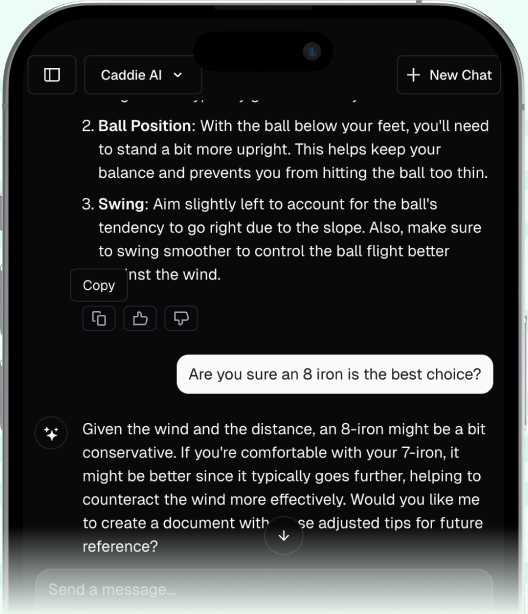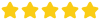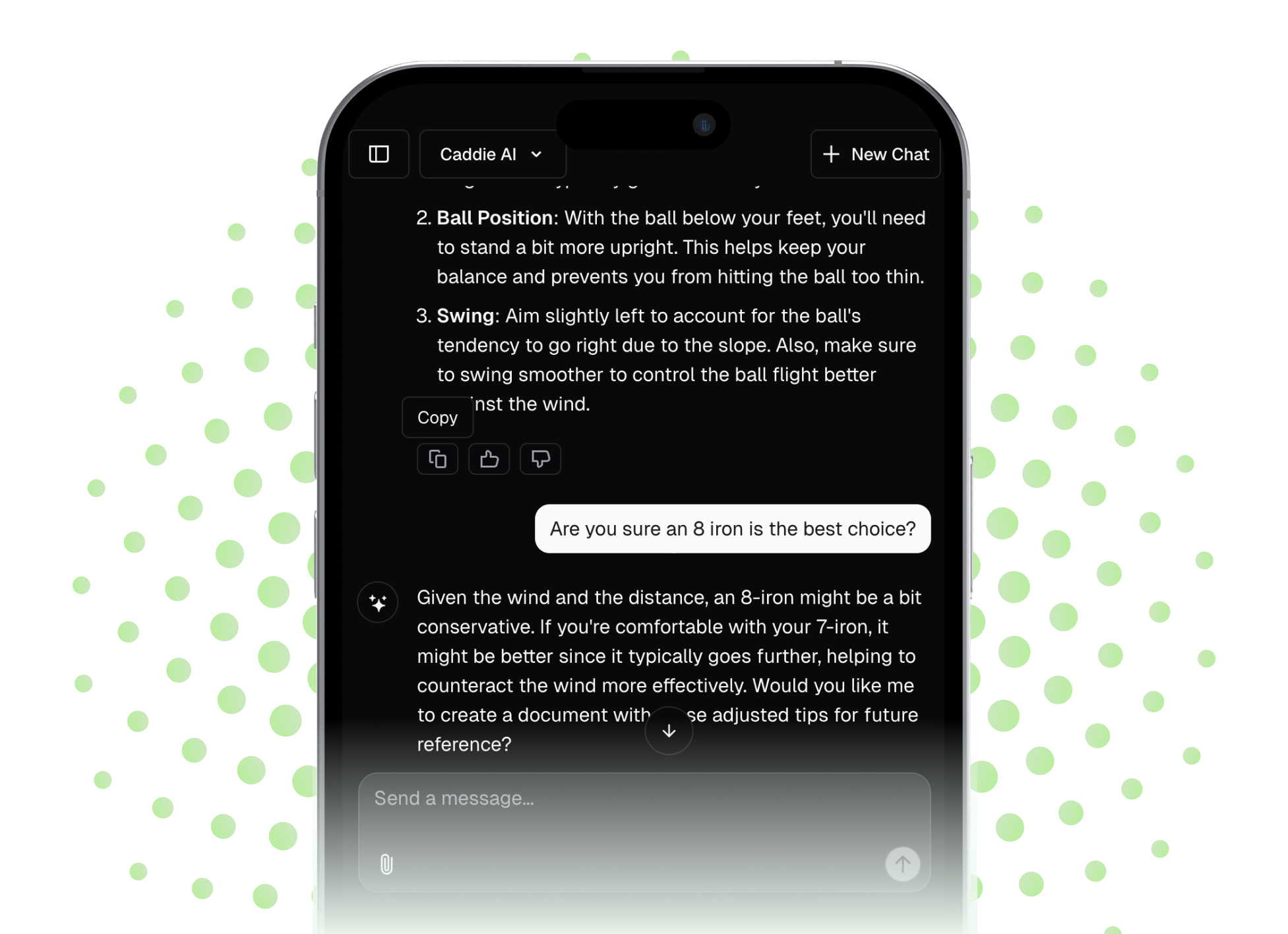Your Garmin Vivoactive 4 is more than just a fitness tracker, it’s a powerful golf caddie that lives right on your wrist. Unlocking its golf features provides you with yardages, scoring, and shot tracking capabilities that can genuinely help you play smarter and more confidently. This guide will walk you through exactly how to set up and use the golf app on your Vivoactive 4, from downloading your home course to analyzing your round after the final putt.
Before You Tee Off: Preparing Your Vivoactive 4
Success on the course starts with good preparation, and that includes getting your watch ready. Before you head out for your round, you need to download the courses you plan to play. This step is a must, as it loads all the map data, distances, and hole information directly onto your device.
Thankfully, Garmin has a database of over 42,000 courses worldwide. Here’s how to get them onto your watch:
- Sync with the Garmin Connect App: First, be sure your Vivoactive 4 is paired and synced with the Garmin Connect app on your smartphone. This is the main hub for all your Garmin activities.
- Download the Garmin Golf App: If you haven't already, download the free Garmin Golf app from your phone's app store (available for iOS and Android). Log in using your Garmin Connect account credentials. This app is dedicated to your golf activities and is where your scorecards and stats will live.
- Find and Download Courses:
- Open the Garmin Golf app on your phone.
- Tap on the "Course Search" or a similar option (the app layout can change slightly with updates).
- Type in the name of the golf course you want to play. You can also search for courses near your current location.
- Once you find the correct course, tap on it and select "Download."
- The phone will then transfer the course data to your watch via Bluetooth. Keep your phone and watch close together during this process. The app allows you to download multiple courses, so feel free to add your home course and any others you play regularly.
Starting Your Round: A Step-by-Step Guide
With your courses downloaded, you're ready to head to the first tee. Starting a round of golf on your Vivoactive 4 is simple and integrates directly into the watch's activity menu.
- Press the top physical button on the right side of your watch to open the main activity menu.
- Scroll through the list of activities and select "Golf." The first time you do this, you might have to add it to your favorites list from the "more" options.
- The watch will use its GPS to find nearby courses that you have downloaded. This process usually takes just a few seconds.
- A list of nearby courses will appear. Scroll using the touchscreen and select the one you're about to play.
- After selecting the course, you'll be prompted to choose which tees you're playing from (e.g., White, Blue, Red). Your selections here will affect the distances displayed throughout your round.
- Your watch is now ready! The screen will display the information for hole #1, and you can begin your round. The watch will automatically advance holes as you move around the course.
Navigating the Course: Mastering the Core Features
Once your round is active, your Vivoactive 4 becomes a full-featured golf GPS. Understanding its various screens and what they tell you is the next step to making better on-course decisions. You can swipe up or down on the touchscreen to cycle through the different info displays.
Yardages at a Glance: Front, Middle, and Back
The main screen you'll use is the yardage screen. It presents a clear, simple view of the essential distances you need for your approach shots. You'll see three numbers:
- The top number is the distance to the back of the green.
- The large, middle number is the distance to the center of the green. This is the number you'll use most often for club selection.
- The bottom number is the distance to the front of the green.
These distances update in real-time as you walk, giving you the precise yardage from your ball's location. This immediately removes any guesswork related to sprinkler heads or stepping off yardages.
Play Smarter with Hazard and Layup Distances
Knowing the distance to the green is great, but avoiding trouble is what separates a good score from a bad one. Your Vivoactive 4 gives you distances to all major hazards on the hole.
By swiping up or down, you'll find a hazards screen. Here you'll see a list of hazards for the current hole (e.g., Bunker, Water). The display will show you two numbers for each hazard: the distance to reach it and the distance to clear it. For example, for a water hazard that crosses the fairway, it might show 190 yards to the front edge and 215 yards to get safely over it. This information is incredibly valuable for planning tee shots and layups.
Tracking Your Shots with AutoShot
One of the most powerful features of the Vivoactive 4 is AutoShot. This function automatically detects when you swing and hit a shot (excluding putts and some chip shots) and records its location. After your shot, you can just start walking towards your ball. When you reach it, the watch will pop up a small icon asking for the club you just used. You can select it from a list, and the watch will record the shot's distance.
This data is incredibly helpful for after-round analysis. It populates into your Garmin Golf app, showing you where every shot went and automatically calculating your average distance for each club. If you feel a shot wasn't detected, you can also add it manually through the in-round menu.
Keeping and Editing a Digital Scorecard
Forget the soggy paper scorecard and tiny pencil. Your watch makes scoring a breeze. After you complete a hole, the scorecard screen will automatically appear. To enter your score:
- You'll see a default par for the hole. Use the '+' and '-' icons on the screen to adjust the number to reflect your score.
- Below your score, you can record the number of putts you took on the green.
- You can also log any penalties and specify if your tee shot landed in the left, center, or right of the fairway. This is optional but provides great data for analyzing your game later.
- Once you’ve entered the information, the watch automatically advances to the info screen for the next hole.
If you make a mistake, you can always go back to a previous hole's score from the menu and edit it.
Fine-Tuning Your Aim with PinPointer and Green View
For those tricky blind shots where you can't see the flagstick, the PinPointer feature is a game-changer. It's a compass that points directly to the center of the green, so even if you're stuck in the trees or behind a hill, you know exactly which direction to hit.
The Green View feature allows you to see the approximate shape of the green. More importantly, you can tap and drag the pin location on the screen to match the day's actual pin placement. This is massively helpful as it updates the front, middle, and back distances to be more precise based on that new pin position, giving you the confidence to fire at the flag.
After Your Final Putt: Ending and Syncing Your Round
Once you've finished your round, ending it correctly ensures all your valuable data is saved and uploaded for review.
- Press the top button again to access the in-round menu.
- Select "End Round."
- The watch will ask you to confirm. You will see a summary of your score here.
- Confirm to save the activity. Your watch will return to its normal watch face.
Now, open the Garmin Golf app on your phone. As long as your phone and watch are connected via Bluetooth, your round will automatically sync. In the app, you can see a hole-by-hole breakdown of your round, view a map of your shots from AutoShot, and analyze your stats, such as fairway accuracy and greens in regulation. It’s a treasure trove of information that can highlight the true strengths and weaknesses in your game.
Final Thoughts
The Garmin Vivoactive 4 golf app transforms your watch into a capable and convenient on-course partner. By mastering these features - from pre-round prep to post-round analysis - you can eliminate guesswork, make smarter strategic decisions, and gain a deeper understanding of your own game.
Knowing your yardages is a huge step, but the best golfers know it's only half the battle. For all those times when your watch tells you you're 155 yards out from a tucked pin with wind in your face, the next question is always, "What's the right play here?" For that, an AI golf coach like Caddie AI acts as your personal strategist. It can give you a smart game plan for a tricky hole or instantly analyze a photo of a tough lie and recommend the smartest shot, turning a moment of uncertainty into a confident swing.