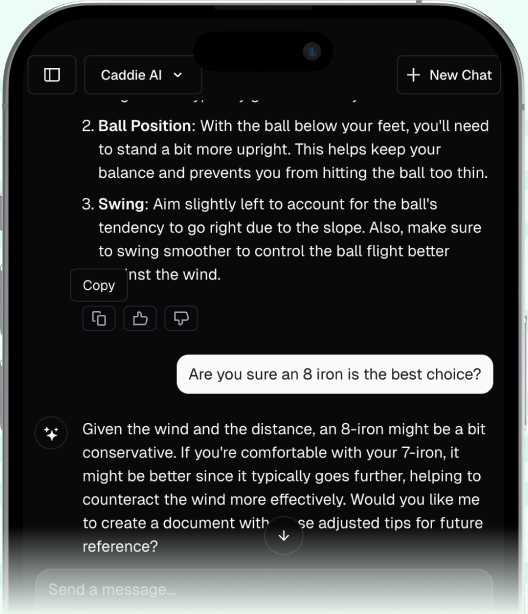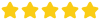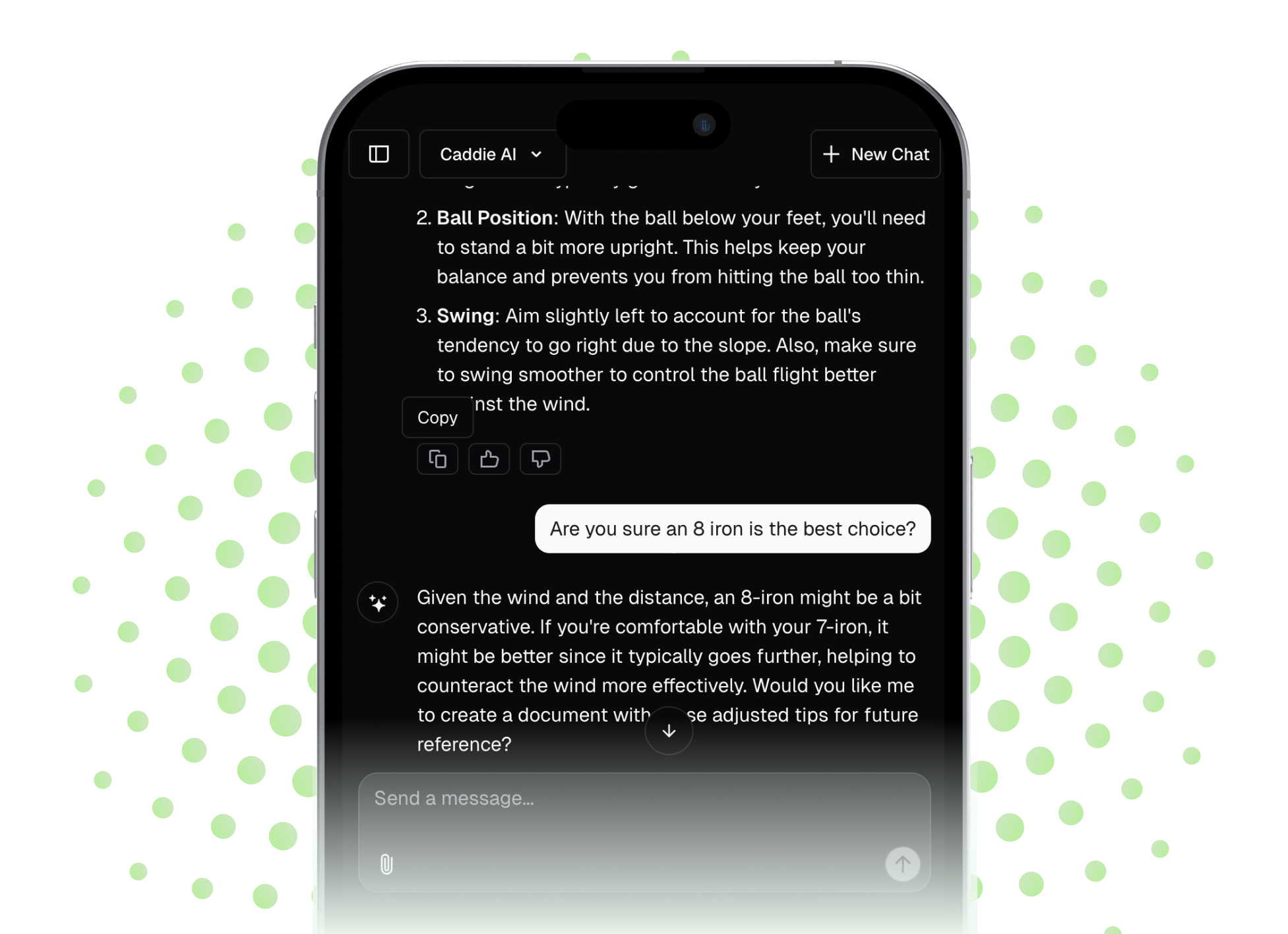If you're playing in almost any organized golf tournament these days, you’re going to run into Golf Genius. It’s the app that runs everything from your club championship to a casual charity scramble. This guide is your straightforward manual for using the Golf Genius mobile app like you’ve been doing it for years, covering everything from the often-tricky login process to entering scores and checking the live leaderboard, so you can stop worrying about the tech and focus on your shots.
What Exactly Is Golf Genius?
Think of Golf Genius as the digital replacement for the old paper scorecard and the giant, manually updated leaderboard in the clubhouse. It’s a tournament management system that clubs and event organizers use to handle everything from player registration and handicaps to tee times and, most importantly, live scoring. For you, the player, its defining feature is the mobile app. This is where you will enter your scores hole-by-hole, turning your smartphone into an interactive scorecard that immediately updates a live leaderboard for the entire field to see. It brings a fun, professional tour-level experience to your everyday golf events.
Getting Logged In: Your First Step on Tournament Day
The first interaction with Golf Genius, sometimes just minutes before you tee off, can be the most confusing part: logging in. Most events are private and require a specific code to access them. This code is your key to the entire experience.
Step 1: Get the App and the GGID
Before you even get to the course, it's a good idea to download the free "Golf Genius" app from the Apple App Store or Google Play Store. The most important piece of information you’ll need is the GGID (Golf Genius ID). This is a unique, often 6-character code (like ABCDEF), specific to your event.
Where do you find it? It's almost always sent out in an email from the Pro Shop or the tournament coordinator in the days leading up to the event. The email will usually contain information about pairings and starting holes and will prominently feature the GGID. If you can't find it, don't sweat it. The starter or pro shop staff will have it posted or be able to give it to you when you check in.
Step 2: Enter the GGID and Find Your Name
Once you have the app open and the GGID in hand, the process is simple:
- On the app’s home screen, tap the big button that says “Enter GGID”.
- Type in the GGID for your event and tap "Sign In".
- The app will then take you to the event's portal. You might see a "Tee Sheet" or "Player List." Tap on that.
- Scroll through the list and tap on your name. And that's it! You're in. The app will open up to the main dashboard for the tournament.
Coach's Tip: Double-Check the Date
Sometimes a club will use a similar GGID for multiple events. If you log in and don't see your name, the most common reason is that you've logged into yesterday's or last week's tournament. Just log out, check the GGID again, and re-enter. It happens to everyone.
The Heart of the App: Real-Time Scoring
This is what it’s all about. Gone are the days of one person in the group marking a paper card. With Golf Genius, one player is usually designated as the "marker" to enter scores for the group, but anyone in the group can access the app and do it. It’s a great way to double-check that things are being entered correctly.
Accessing the Scorecard
Once you are logged in and the round has officially started, the app will usually open directly to the scoring page for your starting hole. If it doesn't, just look for the "Enter Scores" button on the main screen. The screen will show the names of every player in your group listed vertically.
Entering Your Foursome's Scores
This is the most important part to get right, and it’s very simple. Beside each player’s name, you will see an empty box or a "-" for the current hole you're playing.
- After completing a hole, the marker for the group should open the app.
- Tap the box next to the first player's name and input their GROSS score for that hole (e.g., enter a 4 for a par, 5 for a bogey).
- Do this for every player in the group.
- Once you've entered a score for everyone, tap the “Save Scores” button. The app will confirm the scores are saved and automatically advance you to the next hole.
It is vital to remember this: Always enter the gross score. The Golf Genius software already has everyone's handicap information and the data for the specific competition format (Scramble, Best Ball, etc.). It does all the math behind the scenes to calculate the net scores and Team scores that populate the leaderboard. Your only job is to put in the actual number of strokes each person took.
Coach's Tip: What if I Make a Mistake?
No need to panic. The app makes it easy to fix errors. If you realize you entered a wrong score on a previous hole, you can simply tap the back arrow or select the previous hole from a dropdown menu. Then, you can tap on the incorrect score, change it to the correct one, and re-save it. The leaderboard will update automatically.
Keeping Tabs on the Field: The Live Leaderboard
The most engaging part of using Golf Genius is the live leaderboard. It adds a layer of excitement to any event, allowing you to see where you stand in real time. It's especially fun in the final few holes of a close tournament.
Finding and Reading the Leaderboard
At the bottom or top of your app screen, you'll see a navigation menu with an option that says “Leaderboard.” Give it a tap.
The leaderboard will show a ranking of all players or teams in the tournament. It typically defaults to the main competition's format (e.g., Team Net Best Ball), but you can usually toggle between different leaderboards if the event also has side games like Skins, Gross score, or flighted results. You can often tap on a player's or team's name to see their hole-by-hole scores on a full scorecard. As groups around the course finish holes and save their scores, you will see the leaderboard update continuously.
Other Handy Features in the App
Golf Genius is more than just a scoreboard. It’s a full portal for your tournament day experience. Take a moment to see what else it can do.
- Full Tee Sheet: Wondering who is playing in the group behind you or where your friends started? You can access the full tee sheet to see all pairings, starting holes, and tee times.
- Rules &, Format: Not sure about the specific rules of the game? There’s usually a tab for "Rules" or "Event Info" that clearly explains the format, whether it’s a Shamble, a Four-Ball Alliance, or something else. It removes any guesswork on the course about how to play the game.
- Photo Gallery: Many events enable a photo gallery. This allows players to upload pictures from their round - a great handshake on the 18th green, a beautiful view from an elevated tee - to a shared album that everyone in the event can see.
After the Round: Checking the Official Results
Your work with the app isn’t done after the last putt drops. Once all groups have finished and the tournament organizers have reviewed the scores, they will finalize the results. You can stay right where you are in the 19th hole and check all the official results directly in the app. This includes the final event winners, flight champions, skins payouts, and any on-course contest winners (Closest to the Pin, Longest Drive). It’s a much faster way to get the final word on who won the day.
Final Thoughts
Golf Genius is a straightforward and powerful tool that brings a fun, interactive element to modern golf tournaments. Once you’re comfortable with logging in, entering scores, and finding your way to the live leaderboard, you'll find it makes any competitive round a lot more engaging.
We believe technology should make your round simpler, not more complicated. While Golf Genius takes care of your tournament scoring, we designed Caddie AI to give you expert strategic advice right when you need it. From picking the right club on a tricky par-3 to getting a simple plan for a recovery shot out of the trees, it's like having a trusted caddie in your pocket to help with all the decisions that happen between the scores.