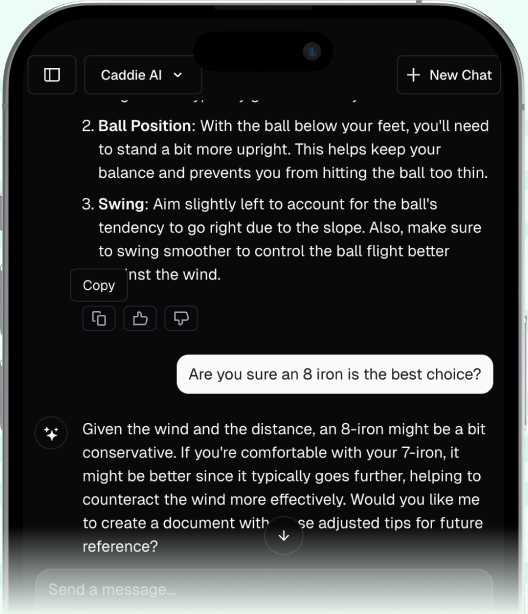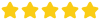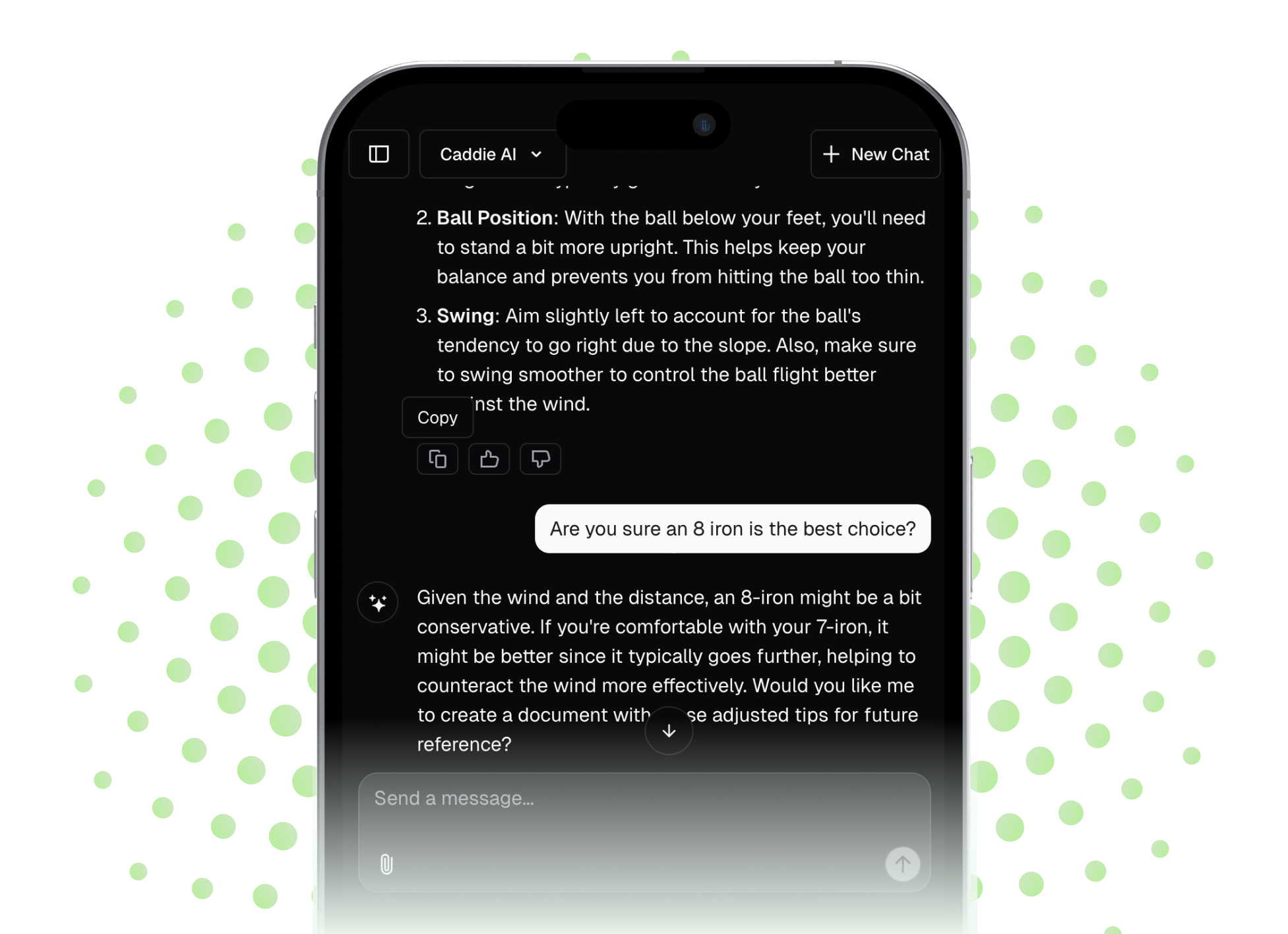Golf Pad Tags can be the single best investment you make in your game, turning your phone into an automatic shot-tracking powerhouse. But getting the most out of them means setting them up correctly and building a simple routine on the course. This guide will walk you through everything from screwing the tags into your clubs to understanding the game-changing data you'll get after your round.
What Are Golf Pad Tags and Why Should You Care?
In simple terms, Golf Pad Tags are small, lightweight NFC (Near Field Communication) discs that you screw into the hole at the end of your golf grips. Each tag gets assigned to a specific club in your bag. When you’re on the course, you simply tap the club's tag against your phone before you hit a shot, and the app automatically records the club used and the location of your shot.
So, why is this so important? For years, getting detailed stats about your game meant one of two things: buying an expensive, dedicated shot-tracking system or tedious manual data entry. You’d have to pull out your phone after every shot, find your position on a map, enter the club you hit, and repeat that 80-100 times per round. It's a flow-killer and, let's be honest, most of us give up after a few holes.
Tags eliminate that friction completely. They run in the background, allowing you to focus on your game while building an unbelievably rich database of your real-world performance. You’ll finally learn your true distances for every club - not just the one perfect shot you remember, but your actual average. You’ll see your shot patterns, uncover your most common misses, and get the kind of honest feedback that leads to real improvement.
It's about trading guesswork for facts, without disrupting your round to get them.
Getting Started: Your Step-by-Step Setup Guide
The setup process is straightforward and takes about 15 minutes. A little bit of attention to detail here pays huge dividends later, so grab your clubs and let’s get it done right.
Step 1: Unbox and Install the Physical Tags
First things first, make sure you have the Golf Pad GPS app downloaded on your smartphone. When you open your box of Tags, you'll see a set of 15 tags. That’s enough for a full 14-club set, plus a spare.
Installing them is simple. Every golf grip has a small hole in the butt-end cap. The tag’s threaded base just screws directly into that hole. You don’t need any tools - just apply firm pressure and twist it clockwise until it feels snug. Be careful not to overtighten and strip the plastic threads. Do this for every club in your bag, from driver to putter.
- A quick tip: If a tag feels a bit loose after installation, you can add a small piece of tape (like painter's tape or electrical tape) around the threaded part to create a more snug fit before screwing it in.
Step 2: Assign Each Tag to a Club in the App
With the physical tags in your grips, it's time to teach the app which tag belongs to which club. This is the most important step in the setup process, so take your time and be methodical.
To avoid confusion, I recommend laying your clubs out on the floor in order: driver, woods, hybrids, long irons down to your wedges, and finally, your putter. This assembly-line approach prevents you from accidentally assigning the wrong club.
Here’s how to assign your tags:
- Open the Golf Pad app and tap the 'Me' icon on the bottom menu.
- Go to Settings (the gear icon in the top right).
- Select Golf Pad TAGS.
- Tap the big green button that says 'Scan to assign club'.
- Pick up your first club (let's say it's your driver). Hold your phone over the Tag on the grip. You’ll hear a sound or feel a vibration when it scans successfully. The NFC reader on most phones is located near the camera on the back.
- A list of clubs will appear on the screen. Select 'Driver' from the list. That's it! Your driver tag is now assigned.
- The app will automatically prompt you to scan your next club. Grab your 3-wood, tap the tag, and select '3-wood' from the list.
- Repeat this process for every club in your bag. As you go, the app will show you which clubs have been assigned, so it’s easy to track your progress.
Once all your clubs are assigned, you're ready to head to the course.
How to Use Golf Pad Tags During Your Round
This is where the magic happens. Your on-course routine will be simple and become second nature after just a few holes.
The Core Routine: Tap, Swing, Walk
Keep your phone in a front pocket for easy access. Whether you use your front left or front right pocket depends on whether you're a righty or lefty and what feels most comfortable, but be consistent.
- At Your Ball: Select the club you want to hit.
- Tap: Before you take your practice swings or address the ball, bring the butt-end of that club up and briefly tap it against the location of your phone's NFC reader. You will get a confirmation (vibration/sound) that the tag has been registered. This tells the app, "I am about to hit my 7-iron from this exact spot."
- Swing: Put your phone away, go through your normal pre-shot routine, and hit your shot.
- Walk: Walk to your ball. The GPS in your phone will automatically track the distance.
When you arrive at your ball for the next shot, simply repeat the process: pull out your next club, tap it to your phone, and swing away. The app automatically knows your previous shot ended where your new one begins.
Handling Specific Situations on the Course
On the Green
When your ball is on the putting surface, tap your putter tag to your phone. This signals to the app that you’ve reached the green and are now in 'putting mode'. It records the GPS position of your first putt.
From there, you don't need to tag each individual putt. Just putt out as you normally would. After you scan your next club on the following tee box (or confirm the score in the app), Golf Pad will ask you to enter the number of putts you took on the previous hole. It will default to 2, but you can easily change it to 1, 3, or however many you took.
Penalty Shots & Drops
We’ve all been there: you splash one in the water or lose one in the trees. Tags can’t track penalty strokes automatically, but adding them is easy.
When you have a drop and distance (D&D) or penalty stroke, simply open the app. From the main screen for that hole, you can tap to add a '+1 Penalty'. The app will properly account for it in your score and Strokes Gained calculations.
What if I Forget to Tag a Shot?
Don't worry, it happens to everyone. Forgetting a tag doesn't ruin your round data. If you get to your ball and realize you forgot to tag your last shot, you can fix it right then and there. Open the "Hole Map" view, tap the 'add shot' icon, and you can manually tell the app which club you hit from your previous location.
You can also edit anything after the round is over. If you realize on the 10th hole that you forgot to record the putts on hole 7, you can easily go back and add them. The system is flexible.
After the Round: Turning Data into Better Golf
The real power of Golf Pad Tags becomes clear when you finish your round and sync your data. Go to the Golf Pad dashboard (either in the app or on your computer) to analyze your performance. Don't be overwhelmed, start by looking at a few primary areas.
1. See Your True Club Distances
Head to the 'Club distances' section. Here you will see a list of every club in your bag. The app provides a smart "likely distance" for each club by automatically filtering out outliers like topped shots or clear punch-outs. This number is your new reality. Knowing you actually hit your 8-iron 145 yards on average - not the 160 yards you hit that one time downwind - is the foundation of better course management.
2. Analyze Your Shot Patterns
Click on any club to see a visual dispersion chart. This shows where all your shots with that club have landed relative to the target line. You might quickly discover a powerful tendency you never knew you had. For instance, you might see that 80% of your 7-iron misses are to the left. The next time you have a 7-iron into a green with a bunker on the left, you now know to aim toward the right-center of the green - playing to your pattern.
3. Pinpoint Your Strengths and Weaknesses
Golf Pad's Strokes Gained analysis compares your performance in each facet of the game (driving, approach, short game, putting) to a benchmark you select. In seconds, you can see if you're losing the most strokes off the tee or around the greens. This isn't a coach's opinion, it's what the data says. It allows you to focus your practice time where it will have the biggest impact on your scores.
Final Thoughts
Golf Pad Tags genuinely change the way you see your own game, replacing fuzzy memories with hard facts. By mastering this simple setup and on-course routine, you unlock the powerful feedback you need to understand your true abilities and make smarter decisions on the course.
Once you start collecting this powerful data, it naturally leads to the next question: "Now that I know what's wrong, how do I fix it?" This is where we designed Caddie AI to connect the dots. After seeing your dispersion charts show a consistent push with your driver, you can ask for simple drills to fix that miss. If your stats show you struggle with wedge shots from inside 100 yards, you can ask for a clear strategy for that distance. Caddie AI acts as your personal coach, helping you turn your raw performance data into a confident action plan for your next round.