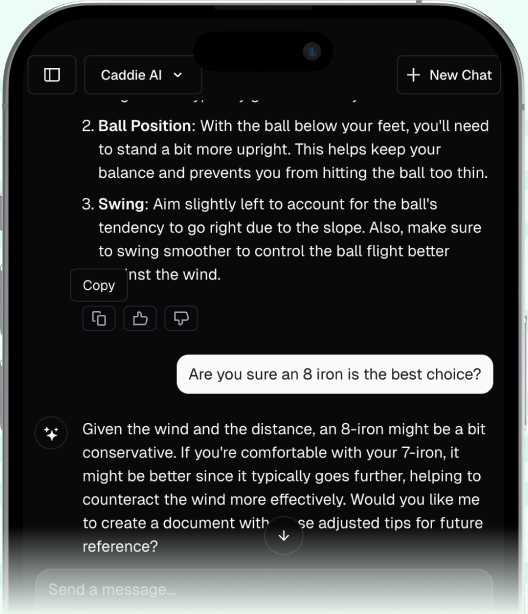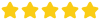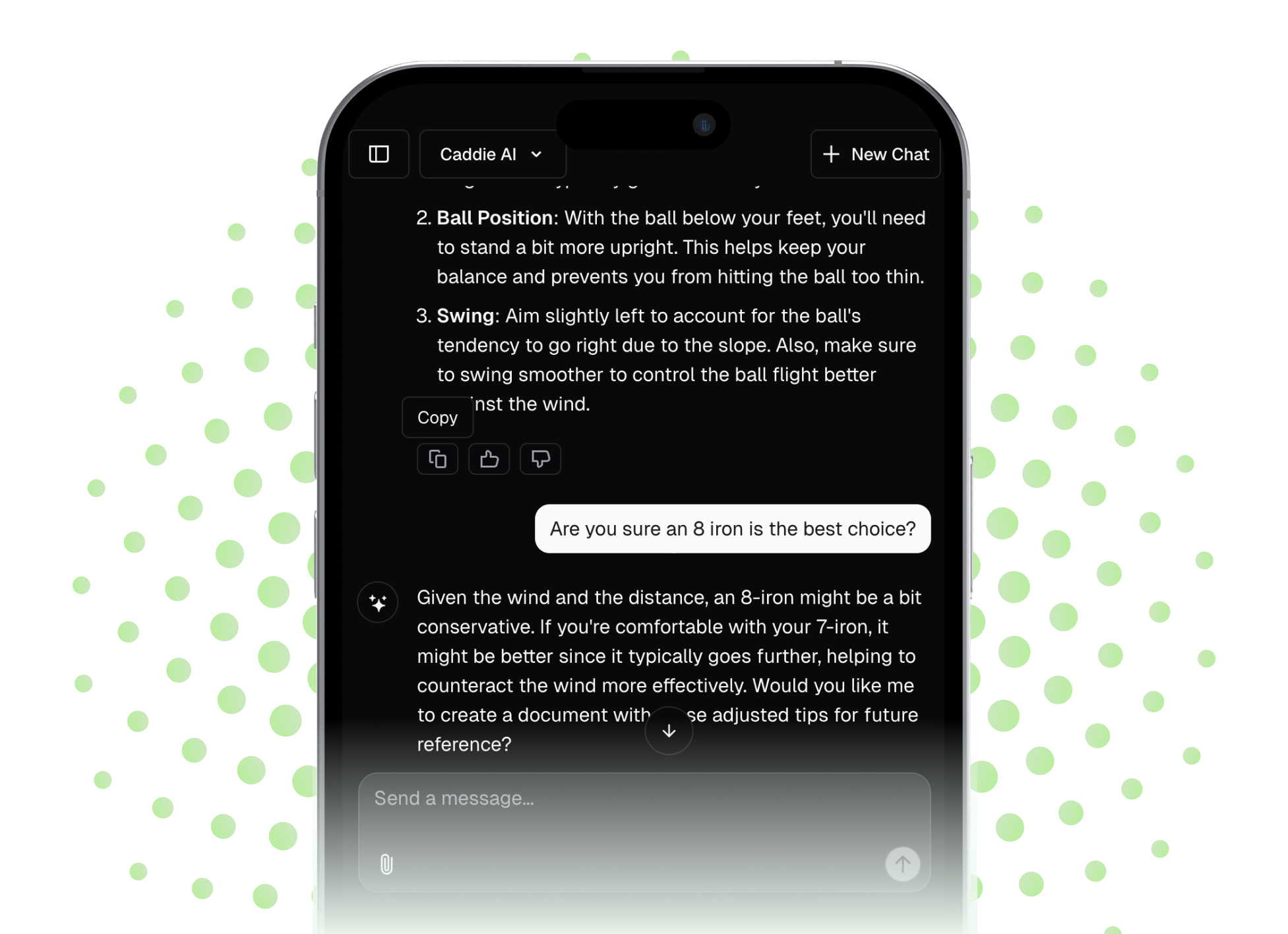So, you've got a Garmin Vivoactive 3 strapped to your wrist, and you're wondering if this multi-talented fitness tracker can pull double duty on the golf course. It's a great question because having one device for your morning run, your workday notifications, and your weekend tee time is the ultimate goal for many. This guide will give you a complete breakdown of using your Vivoactive 3 for golf, from what it can do, how to set it up, and how you can get the most out of it on every hole.
The Short Answer: Yes, It Works! But...
Let's get right to it: Yes, you absolutely can use the Garmin Vivoactive 3 for golf, and it does a very respectable job. It’s not just a step-counter with a golf skin, it has a dedicated, pre-loaded golf activity profile that taps into Garmin's extensive database of over 41,000 courses worldwide. Think of it as a great entry-level golf GPS wrapped in an excellent all-around smartwatch.
However, it’s important to understand its place in the golf tech world. The Vivoactive 3 is a multisport watch, not a dedicated golf watch like a model from Garmin’s “Approach” series. This means you get the essential, core features you need to navigate a golf course, but you won't find some of the high-end, bells-and-whistles features that a serious golf-only device might have. For the majority of golfers, what the Vivoactive 3 offers is more than enough to play with more confidence and make smarter decisions.
What a Vivoactive 3 Brings to Your Golf Game
When you fire up the golf activity, your watch transforms from a fitness tracker into a capable caddie. It pulls the data for your local course and delivers fundamentals that are monumentally helpful. Here’s exactly what you can expect on the course:
- Precise Yardages: This is the main event. For every hole, your watch will display clear, easy-to-read distances to the front, middle, and back of the green. This alone is a game-changer, removing all the guesswork from your approach shots. No more searching for sprinkler heads or guestimating from the 150-yard marker.
- Distances to Hazards: Worried about that bunker guarding the left side of the fairway or the creek in front of the green? The Vivoactive 3 gives you distances to and clears for hazards like bunkers and water, helping you play smarter and avoid trouble.
- Digital Scorecard: Say goodbye to those tiny, rain-soaked pencils and soggy scorecards. You can easily keep score for your entire group directly on the watch. It tracks strokes, putts, and can handle Stableford scoring as well.
- AutoShot™ Technology: This is a powerful feature hiding under the hood. The watch automatically detects your swings (full swings, not chips or putts) and records the location of each shot. When you sync with the Garmin Golf™ app after your round, you can see your performance laid out on a map of the hole, analyzing how far you actually hit each club.
- Layup and Dogleg Distances: On long Par-4s or tricky Par-5s, you can access a screen that provides distances to specific layup points (e.g., 100, 150, 200 yards out) and the distance to the corner of a dogleg. This is phenomenal for course management.
- Shot Measurement: Hit a great drive and want to know exactly how far you sent it? You can trigger a manual shot measurement to see the distance from where you hit it to where your ball landed.
Setting Up Your Vivoactive 3 for a Round: A Step-by-Step Guide
Getting your watch ready for the links is straightforward, but doing it correctly will make your on-course experience smooth and frustration-free. As a coach, I always tell my students: do your tech prep at home, not in the parking lot five minutes before your tee time.
Step 1: Get the Apps
Before you do anything, make sure you have two apps installed on your smartphone and synced to your Garmin account: Garmin Connect and the Garmin Golf app. Garmin Connect is the main hub for all your watch data, but the Garmin Golf app is where the golf magic happens - it holds the course data, leaderboards, and detailed post-round analysis.
Step 2: Download Your Course
While the watch has access to the database, you need to download the specific course(s) you play to your phone via the Garmin Golf app. This lets the watch quickly access the data it needs.
- Open the Garmin Golf app on your phone.
- Tap on "Courses" or "Find a Course."
- Search for your course and select it. It should now be available for your watch.
Step 3: Start the Golf Activity on Your Watch
Now, let's fire it up. A few minutes before you head to the first tee, do the following:
- Press the single physical button on the side of your Vivoactive 3.
- This brings up your activity list. Tap on “Golf”.
- The watch will say "Waiting for GPS." Step outside where you have a clear view of the sky. This usually only takes 30-60 seconds.
- Once it has a signal, a list of nearby courses will appear. Tap a course you downloaded to select it.
- The watch will ask if you want to keep score. Tap the green checkmark for “Yes.”
Step 4: Playing Your Round
You’re all set! The watch screen will show Hole 1 and the yardages. As you move to the second hole, it will automatically transition. Here’s how to access other key features mid-round:
- Access The Menu: Pressing the physical button during a round brings up the in-game menu. From here, you can access Layups, Hazards, Shot Measurement, your Scorecard, and end the round.
- Enter Your Score: After each hole, the watch will prompt you to enter your score. Use the touchscreen to swipe up or down to select your total strokes and then your putts.
Step 5: Sync and Review
Once you’ve finished Hole 18 and saved your round, open the Garmin Golf app on your phone. Your watch will sync the round data, and you’ll be able to see a hole-by-hole breakdown, shot distances from AutoShot, and a wealth of stats to help you understand your game better.
The Limitations: What the Vivoactive 3 *Can't* Do
Being honest about a device's limitations is just as important as highlighting its strengths. Understanding what the Vivoactive 3 doesn't offer will prevent on-course confusion and help you decide if it’s the right long-term fit for you.
- No On-Screen Hole Maps: This is the biggest difference between the Vivoactive 3 and a dedicated Approach model. You get numbers and text (e.g., "Left Bunker: 220 yds"), but you don't see a full-color map of the hole on your watch screen.
- No Moveable Pin Placements: The watch provides front, middle, and back distances. You cannot drag the pin icon on a green preview to get a precise distance to that day's specific pin location.
- Limited Club Tracking: While AutoShot is great, it isn’t a full club-tracking system. It won’t automatically prompt for which club you hit, and it doesn't integrate with Garmin’s CT10 club sensors.
- No PlaysLike Distance or Virtual Caddie: It does not account for elevation changes in its yardage recommendations (PlaysLike) or suggest clubs and aim points based on your history and conditions (Virtual Caddie).
Vivoactive 3 vs. A Dedicated Watch: Who is it For?
From a coaching perspective, the choice comes down to your personal needs and how serious you are about using technology to improve.
The Garmin Vivoactive 3 is an ideal choice for:
- The golfer who wants one watch for everything: If you run, swim, hike, and play golf occasionally, this is the perfect solution. It handles every activity well without you needing to own multiple devices.
- The budget-conscious golfer: It provides 80% of the essential GPS functionality for a fraction of the cost of a top-tier golf watch.
- Players who primarily want core yardages: If your main goal is to simply know the distance to the front, middle, and back of the green, the Vivoactive 3 delivers this information perfectly.
You should consider upgrading to a dedicated Garmin Approach watch if:
- You are a highly visual player: If seeing the layout of the hole on a map is essential for your strategy, an Approach S42, S62, or S70 will be a huge step up.
- You are a data-driven, serious improver: If you want features like PlaysLike distance, a Virtual Caddie that learns your game, and detailed Green View with movable pins, the investment in a dedicated model will pay dividends.
- You play a lot of unfamiliar courses: Having full hole maps on your wrist is invaluable when playing a course for the first time.
Final Thoughts
The Garmin Vivoactive 3 stands as a fantastic, versatile smartwatch that is more than capable of serving you well on the golf course. It provides the most important data - accurate yardages and hazard distances - in a sleek package that supports the rest of your active lifestyle, making the game simpler and more enjoyable without requiring a huge investment.
While the watch provides the critical "what" in your golf game, like knowing a shot is 160 yards, the real challenge is often the "how" and "why." A GPS gives you the data, but it can't coach you on strategy. For that, we built Caddie AI to be your personal on-course advisor. You can use it alongside your Vivoactive 3 to ask about club selection given the wind, get strategic advice on a tricky dogleg, or even get a read on how to play a difficult shot from the rough. Our goal is to pair the data from your devices with the expert insight you need to play smarter and with more confidence.