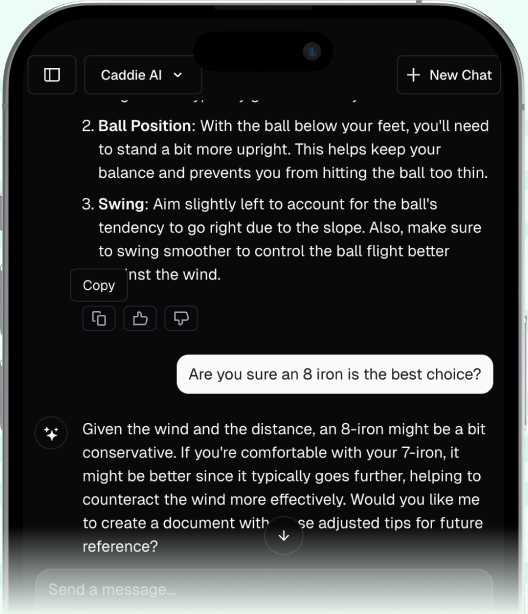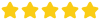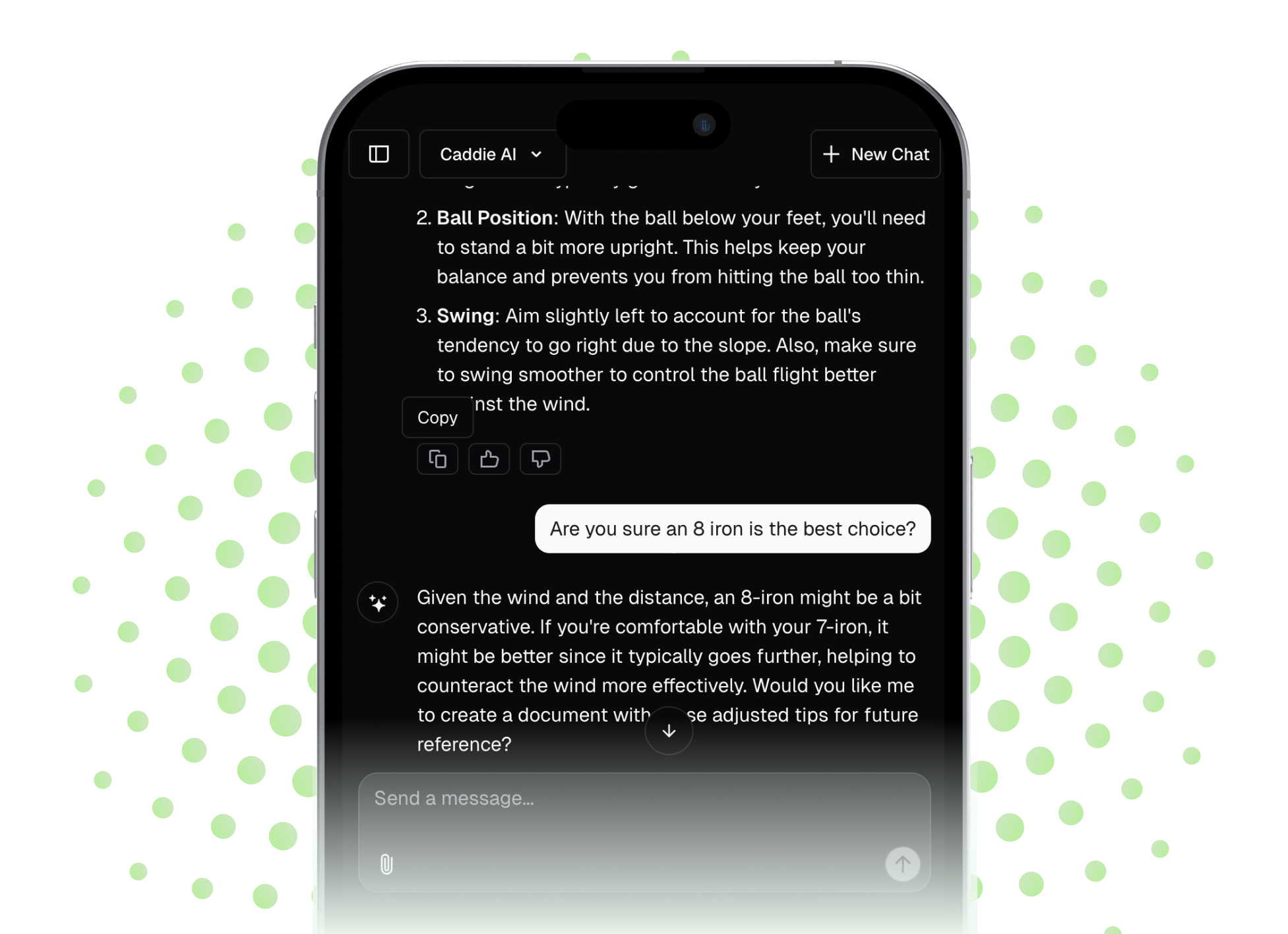A Garmin golf watch is a powerful tool on the course, but it's only as smart as the information you give it. This guide cuts straight to the chase, showing you exactly how to change, set, or update your handicap on your Garmin device. We'll cover the different methods available so you can get the most accurate performance tracking and on-course assistance from your watch.
Why Your Handicap Is So Important on a Garmin Device
You might think of your handicap as just a number for tracking bets with your friends, but on your Garmin, it's the engine behind some of its best features. An accurate handicap breathes life into your device, transforming it from a simple GPS yardage finder into a personalized caddie. When you log your handicap correctly, your watch can provide adjusted net scores in real-time. This lets you know exactly where you stand against the course, not just in raw strokes, but in relation to your personal ability.
Furthermore, for watches with features that recommend clubs, the handicap is a big part of the calculation. Your device learns your personal club distances, but it uses your handicap to understand your overall game. Are you a low-handicap player who hits precise distances, or a higher-handicap player who might benefit from a more conservative club choice? Keeping this number current helps your Garmin give you smarter, more realistic advice, boosting your confidence before you even pull a club from the bag. Ultimately, a correct handicap makes your stats more meaningful and helps you track your genuine progress over time.
Manual vs. Automatic: Understanding Your Handicap Options
Before you start tapping buttons, it's good to know that Garmin gives you a couple of ways to manage your handicap. There isn't one "right" way, it's about what works best for you and how you currently track your scores.
- Manual Handicap Entry: This is the most common method. If you already have an official World Handicap System (WHS) or GHIN handicap, you simply input that number into the Garmin Golf app. You are in complete control and must update it yourself whenever your official index changes.
- Garmin's Automatic Handicap: If you don't have an official handicap but still want one for tracking purposes, you can let the Garmin Golf app calculate it for you. By consistently saving your scorecards in the app, Garmin will generate its own handicap index based on your performance. This is fantastic for personal tracking, but remember, this is not an official WHS handicap that you can use in competitions unless your club has a specific integration with Garmin.
Most golfers with an established WHS or GHIN index will use the manual method to ensure their watch matches their official number. If you're just getting started or simply playing for fun, the automatic Garmin handicap is a brilliant, zero-fuss way to gauge your skill level.
Method 1: Manually Change Your Handicap in the Garmin Golf App
The Garmin Golf app is the command center for your device. Making changes here is the easiest and most reliable way to update your handicap, as it will automatically sync to your connected watch. Follow these steps, and you'll be set in under a minute.
Step-by-Step Guide for the Garmin Golf App:
- Open the Garmin Golf App: Launch the app on your smartphone.
- Navigate to the 'More' Tab: Look for the tab labeled "More" in the bottom right corner of the screen. It might also look like three horizontal lines (a "hamburger" menu).
- Access Your Profile: Tap on your name and profile picture at the top of the "More" screen. This will take you to your personal profile settings.
- Find Handicap Settings: Tap the "Edit" button (often a pencil icon) or scroll down until you see "Handicap Index." This is where you'll make your change.
- Enter Your Handicap Index: Tap on the "Handicap Index" field and a keypad will appear. Here, you should enter your exact Handicap Index (e.g., 14.2), not your Course Handicap. The app and watch will calculate your specific Course Handicap later based on the chosen tee box's Slope Rating.
- Save and Sync: After entering the number, be sure to hit "Save" or "Done." The next time your watch syncs with your phone (which is usually automatic), the new handicap will be sent to your device.
To force a sync, you can often open the Garmin Connect app or pull down from the top of the main screen in the Garmin Golf app. Once synced, your handicap is ready for your next round.
Method 2: Enabling the Automatic Garmin Handicap
If you prefer a hands-off approach, letting Garmin calculate your handicap is an excellent option. The system uses a formula similar to the WHS, analyzing your saved scorecards to produce a surprisingly accurate reflection of your game.
How to Turn On Garmin's Handicap Calculation:
- Access Your Profile Settings: Follow steps 1-3 from the manual method above to get to your profile edit screen in the Garmin Golf app.
- Select Handicap Source: Look for a setting that lets you choose the source of your handicap. It might be a toggle or a dropdown menu labeled "Handicap Calculation" or "Source."
- Choose the ‘Garmin Handicap’ Option: Instead of "Manual," select the option for "Garmin Handicap" or "Automatic." This tells the app to take over the calculation.
For this to work, you need to have logged enough scorecards in the app. Garmin generally requires at least three 18-hole rounds (or an equivalent number of 9-hole rounds) to generate your first handicap. The more rounds you log, the more accurate the number becomes. Just focus on playing golf and saving your scores accurately after each round, and the app will do the rest.
Pro Tips & Troubleshooting
Sometimes things don't go as planned. Here are some solutions to common questions and trainer advice to help you manage your handicap like a pro.
My Handicap Didn't Update on My Watch!
This is almost always a sync issue. A change made in the Garmin Golf app doesn't instantly appear on your watch. It needs to be transmitted via Bluetooth synchronization. The fastest way to force this communication is to open the main Garmin Connect app on your phone (the one for all your activities, not just golf). This usually triggers an immediate sync. Once complete, start a "mock" round of golf on your watch to confirm the new handicap has been applied.
Should I Enter My Handicap Index or Course Handicap?
This is a fantastic question and a point of confusion for many golfers. You should always enter your official Handicap Index into the app. Your Handicap Index is your portable, universal measure of skill. Your Course Handicap, on the other hand, changes for every single course and tee box you play.
Your Garmin device is smart. When you start a round and select a tee box (e.g., White Tees), the watch already knows that course's Slope Rating and Course Rating. It will do the math for you and automatically calculate and display the correct Course Handicap for that specific round. By entering your Index, you allow the device to do its job properly anywhere you play.
A Coach's Advice: Keep It Current
Your handicap is not a "set it and forget it" number. Your official index likely revises every day or two that you post a score. To get the most accurate feedback and stats, get into the habit of checking your official WHS/GHIN number before you play and making a quick update in the Garmin Golf app if it has changed. It takes 15 seconds but ensures that the data you see and the advice your watch provides are based on your current ability, not on how you were playing a month ago. This small bit of discipline pays huge dividends in trusting your device and understanding your performance to improve your golf game.
Final Thoughts
Keeping your handicap updated on your Garmin device is a simple action that vastly improves its utility, turning it into a truly personalized tool for your game. Whether you set it manually to match your official index or let Garmin calculate it for you, maintaining an accurate number is the foundation for better strategy and stat tracking.
While your Garmin can tell you your Net Score, an accurate handicap is just one data point. It doesn't tell you the smart strategy for a tricky par 5 or how to play a difficult shot from a sidehill lie. For those moments, when you need instant, on-demand advice, we created Caddie AI. You can ask anything from club selection to course management, or even take a photo of a poor lie to get expert guidance on the best way to handle it. Think of it as the strategic brains to complement your Garmin's data, giving you confidence in every decision you make on the course.