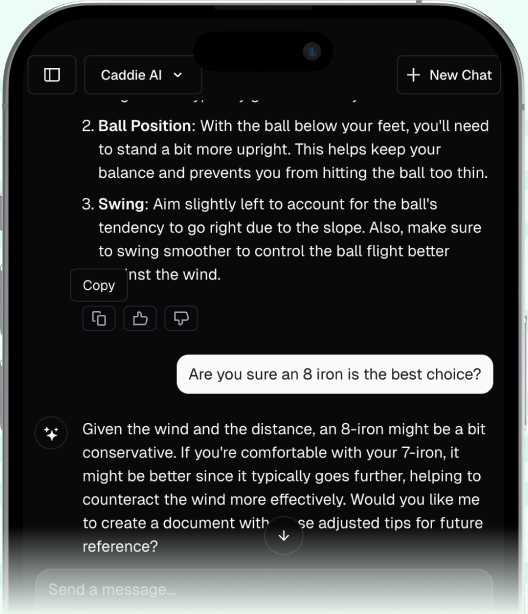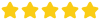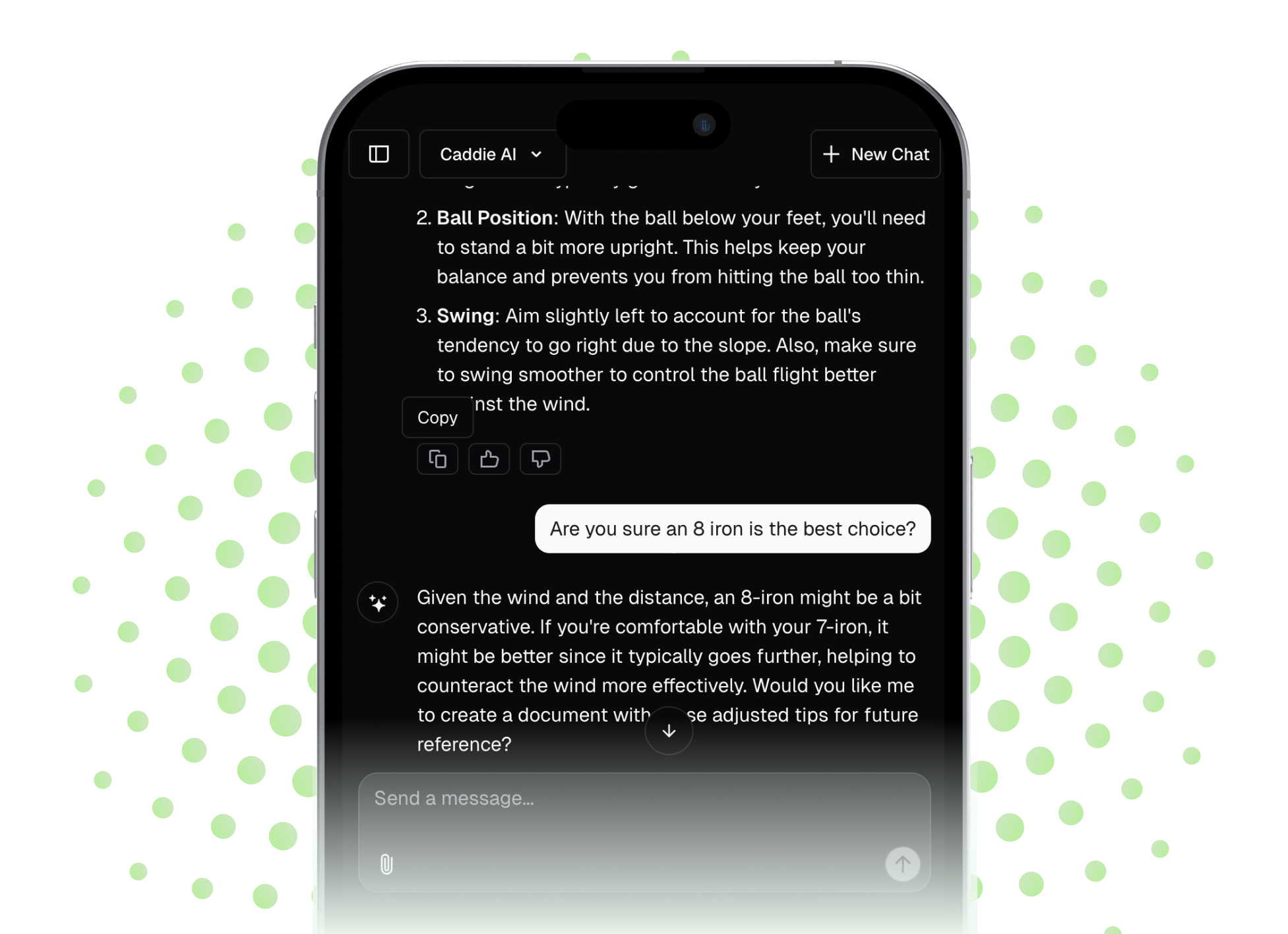When your trusty Garmin Golf GPS starts acting up, a simple reset is often the quickest way back to the fairway. Whether your device is frozen, draining its battery, or just giving you quirky yardages, don't let tech troubles derail your round. This guide will walk you through the different types of resets, explaining exactly when and how to perform them to fix those nagging issues and restore your confidence in your numbers.
Why Reset Your Garmin Golf GPS?
Nothing's more frustrating than standing on the tee, ready to pipe one down the middle, only to find your brilliant golf watch or handheld is frozen. Or maybe your yardages seem off, or the device just won't find a satellite signal. These problems can pop up for a number of reasons, from minor software glitches to corrupted data files after an update.
Just like any computer, your Garmin device can sometimes get its wires crossed. A reset acts as a powerful refresh that can solve a wide range of common ailments, including:
- A frozen or unresponsive screen
- Failure to acquire satellite signals
- Incorrect yardages or hole information
- Unusually fast battery drain
- Problems syncing with the Garmin Connect app or Garmin Express
- General sluggishness or buggy performance
Before you consider sending your device in for repair, a reset should always be your first troubleshooting step. More often than not, it’s all you need to get things working perfectly again.
The Two Types of Resets: Soft vs. Factory
It's important to understand that not all resets are created equal. Garmin devices offer two main types of resets, each designed for different situations. Starting with the gentler option first can save you a lot of time and hassle.
1. The Soft Reset (Your Go-To First Step)
Think of a soft reset as the classic "turn it off and on again" solution. It's essentially a forced restart of the device's operating system. The great thing about a soft reset is that it will not erase any of your data. Your scorecards, user settings, swing tempo history, and downloaded courses will all be safe and sound. This should always be the first fix you try for any performance issue.
2. The Factory Reset (The Last Resort)
A factory reset, sometimes called a hard reset or master reset, is the "nuke" option. This process completely wipes the device, deleting all your personal information and returning it to the state it was in when you first took it out of the box. That means all your saved scorecards, activity history, custom settings, and even your paired phone connection will be erased.
You should only perform a factory reset if:
- A soft reset did not fix your problem.
- Your device is suffering from persistent, serious software bugs.
- You are planning to sell or give away your device and want to wipe your personal data.
Heads up: Before you perform a factory reset, it's a good idea to sync your device with the Garmin Connect app or Garmin Express on your computer to back up any recent rounds or activity data.
How to Perform a Soft Reset on Your Garmin GPS
A soft reset is fast, easy, and safe. The process is very similar for most Garmin Approach watch and handheld models.
For Garmin Approach Watches (S-Series, etc.)
- Press and hold the Power/Light button (this is usually the top button on the left or right side).
- Continue holding the button, even if you see a "Power Off" notification or assistance alert on the screen. Just ignore it.
- Keep holding for about 15-30 seconds until the screen goes completely blank. This confirms the device has completely powered down.
- Release the button.
- Wait a few seconds, then press the Power/Light button again to turn the watch back on.
You should see the Garmin logo appear, and the device will boot up like normal. The problem will often be resolved.
For Garmin Approach Handhelds (G-Series, etc.)
The process for handhelds like the G80 or G12 is virtually identical.
- Press and hold the Power key for about 15 seconds.
- The device will power down.
- Release the key, wait a few moments, and then press it again to reboot the device.
How to Perform a Factory Reset on Your Garmin GPS
If the soft reset didn't work and you're ready for a clean slate, it's time for a factory reset. Remember to sync your data first! There are generally two ways to do this: through the device's menu system (if it's working) or with a button combination (if it's unresponsive).
Factory Reset via the Menu (The Easy Way)
If you can still navigate your device’s menus, this is the most straightforward method. The exact path might vary slightly depending on your model, but it's always found in the settings.
For Garmin Approach Watches (e.g., S62, S70, S42)
- Press the menu button to access the main settings.
- Select Settings.
- Scroll down and select System.
- Scroll down again and select Reset.
- You will likely see a few options. Choose Delete Data and Reset Settings to perform a full factory reset.
- Confirm your choice when prompted.
Your watch will then erase everything and restart with the initial setup wizard, just like when it was new.
For Garmin Approach Handhelds (e.g., G80)
- From the main screen, tap Setup.
- Select Reset.
- Choose Delete Data and Reset Settings. This option will wipe all of your saved information. (Choosing "Restore Defaults" will only reset the settings but leave your scorecards and data intact).
- Confirm your choice to begin the reset process.
Factory Reset with Buttons (For an Unresponsive Device)
If your screen is frozen and you can't access the menu, you can force a factory reset using a combination of button presses. This can feel a little tricky, so follow the steps carefully.
For Most Modern Approach Watches (e.g., S62)
This method requires a bit of dexterity. Make sure your device is powered off first (if it's frozen, do the soft reset procedure of holding the power button for 30 seconds until it turns off).
- With the watch off, press and hold the Top Right (Action) button and the Bottom Right (Back) button at the same time.
- While still holding those two buttons, press and release the Top Left (Power) button to turn the watch on.
- Listen for a "beep." As soon as you hear the first beep, release the Top Right (Action) button.
- Listen for a second "beep." As soon as you hear the second beep, release the Bottom Right (Back) button.
The device should now be reset and will boot into the initial setup menu.
For Some Touchscreen Handhelds (e.g., G80):
This process is far simpler for touchscreen handhelds.
- Ensure the device is powered off.
- Press and hold your finger on the top-right corner of the touchscreen.
- While still holding the corner, press the power key to turn it on.
- A prompt should appear on the screen asking, "Erase all user data?"
- Release your finger from the screen and select Yes.
A quick tip: If these button combinations don't work for your specific model, a quick search for "[Your Device Model] hard reset" on Garmin's official support website will give you the precise instructions.
What to Do After Resetting Your Device
Your work isn't quite done once the reset is complete. Your next steps depend on which reset you performed.
After a Soft Reset:
Once your device reboots, go test it! If the issue was related to satellite lock, take it outside to a clear area and start a practice round. It might take a minute or two longer than usual to find the satellites for the first time after a restart. For other glitches, navigate the menus and see if the problem has been resolved. In most cases, it will be.
After a Factory Reset:
Think of this as setting up a new device. You now have a blank slate, and you'll need to go through the initial setup process again.
- Initial Setup: Follow the on-screen prompts to select your language, unit of measurement (yards/meters), and other basic preferences.
- Re-Pair with your Phone: Open the Garmin Connect app on your smartphone and re-add your device to re-establish the Bluetooth connection.
- Sync with Garmin Express: Connect your device to your computer. Open Garmin Express to check for any software updates and to sync your account details, which can help pre-load your favorite courses.
- Be Patient: Give the device a few minutes with a clear view of the sky to download satellite almanac data. This is an important step for fast GPS acquisition on your next round.
Final Thoughts
Resetting your Garmin Golf GPS, whether it’s a quick soft restart or a complete factory wipe, is a powerful tool in your tech-troubleshooting bag. It can solve the vast majority of software-related headaches, from frustrating freezes to bizarre bugs, getting you back to focusing on your game instead of your wrist.
And while a reliable GPS is a must-have for getting your numbers right, playing smarter golf goes beyond just knowing the distance. When you’re faced with a tough shot from the deep rough or aren't sure on the right strategy for a tricky dogleg, getting expert advice is just as critical. That’s where I find Caddie AI becomes an incredible partner. You can get instant, on-demand strategic guidance for any situation on the course, so you can play with the confidence that you’re always making the smart play.