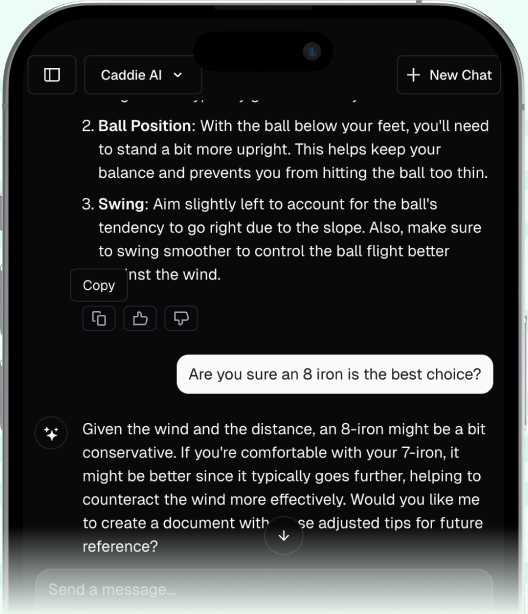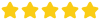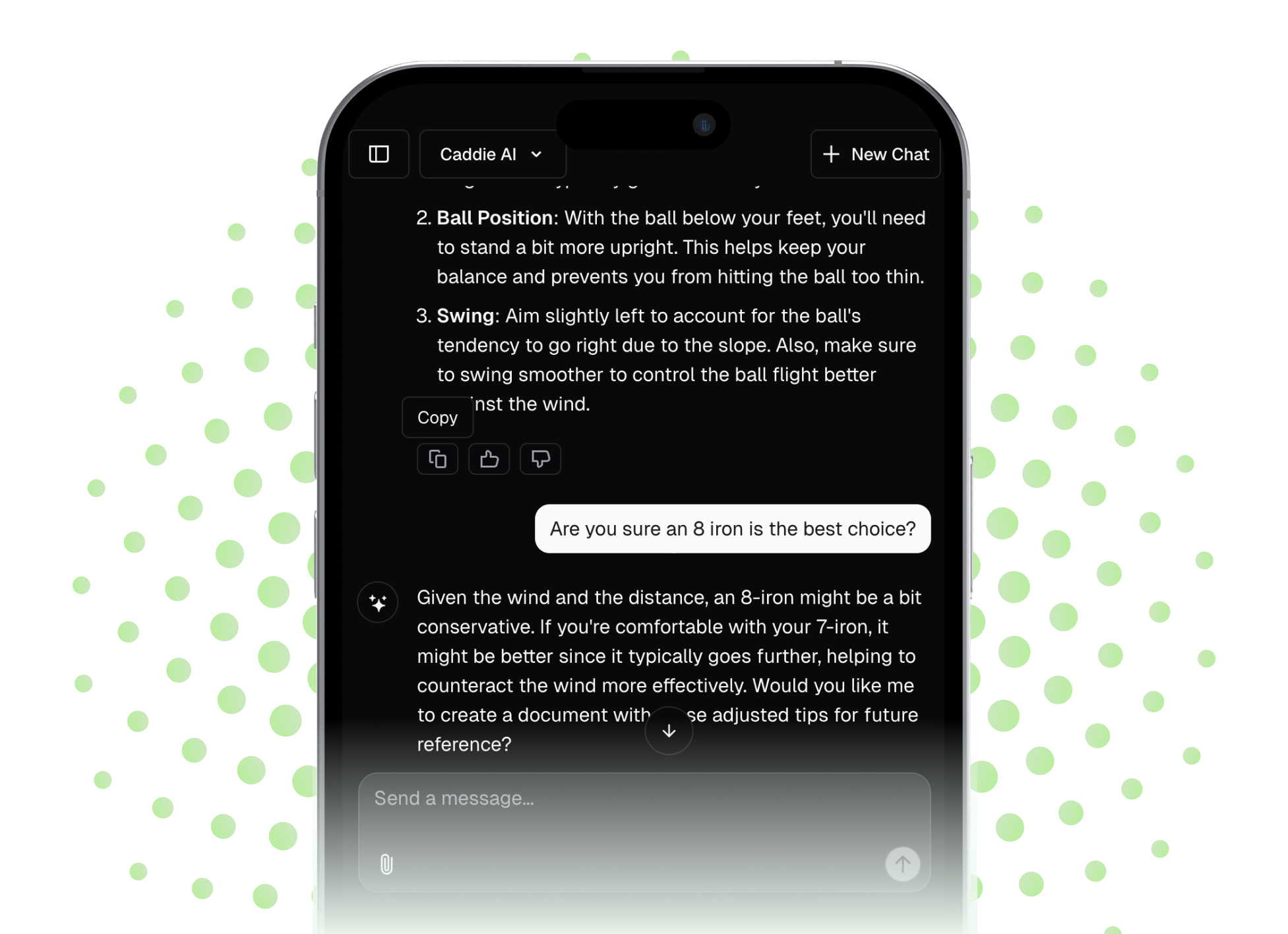Your Garmin Vivoactive HR is more than just a fitness tracker, it's a powerful tool ready to help you on the golf course. It can give you precise distances, track your shots, and keep your score, leaving you to focus on simply playing better golf. This guide will walk you through exactly how to set it up, use its features during a round, and review your data afterward to improve your game.
First Things First: Getting Your Vivoactive HR Ready for the Course
Before you even think about heading to the first tee, a little prep work will make your on-course experience smooth and frustration-free. If you just unboxed your watch, you already know the setup feels a bit different - but just like getting your grip or stance right, once you know the steps, it becomes second nature.
Step 1: Download Courses with a Few Taps
Your watch needs to know the layout of the course you're playing. The good news is Garmin has a massive database of over 40,000 courses worldwide, and getting them onto your device is straightforward. You'll do this through the Garmin Connect app on your smartphone, which should already be paired with your Vivoactive HR via Bluetooth.
- Open the Garmin Connect app on your phone.
- Tap the menu (usually three lines or a "More" icon in the bottom right).
- Select "Download Golf Courses."
- Tap the "+" icon to add a new course.
- Use the search bar to type in the name of the course you're going to play. As you type, a list of matching courses will appear.
- Select your course from the list and tap "Download." The app will sync with your watch and send the course data over.
Pro tip: You can store multiple courses on your watch at once. If you're playing a new course tomorrow morning, download it the night before while you're on your home Wi-Fi. This saves you from fumbling with your phone in the golf course parking lot.
Step 2: Check Your Golf Activity Settings
Your Vivoactive HR has specific settings for the golf activity that are worth checking before you play. Customizing these to your preferences will make the round go much more smoothly. To access them, press the physical button on your watch, scroll to the Golf activity, but instead of starting it, access the settings (this can vary slightly with software updates, but often involves holding the button or accessing a menu).
Key Settings to Review:
- Scoring: You can turn this on or off. Turning it ON is highly recommended. This enables the Digital Scorecard feature.
- Stat Tracking: Toggling this on lets you record more than just your stroke count. After each hole, it will prompt you to enter the number of putts you took and whether you hit the fairway (for par 4s and 5s). This is where the real game-improvement data comes from.
- Distances: Make sure this is set to Yards or Meters, depending on what you're used to.
- Big Numbers Mode: This is a fantastic accessibility feature. It makes the front, middle, and back distances on the main screen much larger and easier to read with a quick glance. If you find yourself squinting, turn this on.
On the Course: Using the Vivoactive HR During Your Round
Alright, you've done your prep work. You've arrived at the course, your watch is fully charged, and the courses are downloaded. Now for the fun part: using it while you play.
Starting Your Round
This is a simple process. Stand near the first tee so the watch can get a good GPS signal.
- Push the physical button on the side of your Vivoactive HR.
- Scroll through your activities and select "Golf."
- The watch will display a "Waiting for GPS" message. This usually takes just a few seconds. Walk out into an open area if it's struggling.
- Once it has a signal, it will show you a list of nearby courses that you've downloaded. Select the one you're playing.
- It will ask if you want to keep score. Say yes! The watch will default to the first hole, and you're ready to go.
Reading the Screen: Your At-a-Glance Caddie
The primary screen you'll use during your round gives you the most important information for any approach shot: distance to the green.
You'll see three numbers stacked vertically:
- Top Number: Distance to the back of the green.
- Middle Number (Largest): Distance to the middle of the green.
- Bottom Number: Distance to the front of the green.
This information alone is a game-changer. Knowing the shot isn't just "about 150 yards," but specifically "145 to the front, 158 to the pin in the middle" allows you to choose your club with total confidence. This is where you can stop guessing and start committing to your swings.
Beyond the Basics: Using the Smarter Features
The Vivoactive HR does more than just give green distances. Swiping up or down through the different screens reveals a wealth of tactical information.
- Manual Shot Measurement: Your watch has a feature called AutoShot that tries to detect your swings. It's pretty good at full swings but often misses softer shots like chips. A more reliable way is to manually measure a drive. After you hit your tee shot, press the side button and select "Measure Shot." Start walking to your ball. The watch will count up the distance from where you started. It's a great way to find out just how far that "perfect" drive really went.
- Checking Layups & Doglegs: For par 4s and 5s, swiping to the Layup screen gives you distances to preset points (e.g., 100, 150, 200 yards out). This is incredibly useful on long holes or when you're in trouble and need to play a smart shot back into position rather than heroically trying to reach the green. For doglegs, it will show you the distance to the bend itself.
- Viewing Hazards: A swipe in the other direction brings up a list of hazards on the hole. You'll see the distance to the front and back of bunkers and water obstacles. This lets you play smarter, strategic golf - for example, laying up short of that cross-bunker instead of trying to carry it and risking a penalty.
- The Digital Scorecard: After you finish a hole, the watch automatically prompts you to enter your score. Simply use the screen to input your total strokes for the hole. If you have stat tracking on, it will then ask for your total putts and which direction you missed the fairway (if applicable). Be disciplined and do this as you walk off every green. Accurate data in means valuable insights out.
Post-Round Analysis: Turning Data into Improvement
The work doesn't stop when you sink your final putt. In fact, some of the most valuable work begins. The data your Vivoactive HR collected is now ready to show you the honest truth about your game.
Syncing and Reviewing Your Round
Once you save the round on your watch, it will automatically sync to your Garmin Connect account via your phone. Open the app and you'll see your scorecard listed in your activities.
Tapping on the round opens up a detailed view. You won't just see your final score, you'll see a hole-by-hole breakdown including:
- Strokes per hole
- Putts per hole
- Fairways Hit or Missed Left/Right
- Greens in Regulation (GIR)
Using Data to Honestly Assess Your Game
This is where you move from being a golfer who just tracks their score to one who truly understands their patterns. Don't be emotional about the numbers - look at them like a coach would.
Here are some examples of what you might find:
- Problem: Your putt count is really high, consistently 38-40 putts per round. Analysis: You might think, "I'm a bad putter." But are you? Look at your GIR percentage. If it's low, it means you're not hitting many greens and are constantly chipping. Those up-and-downs mean you'll naturally have more "putts"... one from your chip and then one or two on the green. The real problem might be your approach shots, not your putting stroke.
- Problem: You keep making double and triple bogeys on par 4s. Analysis: Look at your Fairways Hit stats for those holes. Are you consistently missing left into trouble off the tee? That single pattern - a pull or a hook with the driver - could be the root cause of your blow-up holes. Now you have one simple thing to focus on at the range next time you practice.
- Problem: You feel you strike your irons well but your score doesn’t reflect it. Analysis: Go through your scorecard hole-by-hole and look for penalties from shots into hazards. Knowing the distances to hazards with your watch is one thing, respecting them is another. If you constantly take on risk and fail, the data will prove it. Your next step is to play more conservatively and aim for the safe side of the green.
This objective feedback loop is what helps you improve. It takes the guesswork out and tells you, plain and simple, where your strokes are being lost.
Final Thoughts
Your Garmin Vivoactive HR is a fantastic golf partner, offering critical distances on the course and powerful performance data off it. By taking a few minutes to set it up right, actively using the features during your round, and honestly analyzing the stats afterward, you can start making smarter decisions and identify exactly what part of your game needs work.
Once you've looked through your Garmin data, you might see the problem but not have the solution. You might ask, "I know I hit it in the trees a lot, so what's the smartest way to recover?" or "What's the right course management strategy for a short, tricky par 4?" That's what we are here for. With Caddie AI, we act as your 24/7 golf coach, ready to give you personalized, actionable advice in seconds. It allows you to transform the data from your watch into real, on-course strategy so you can get unstuck and play with more confidence.