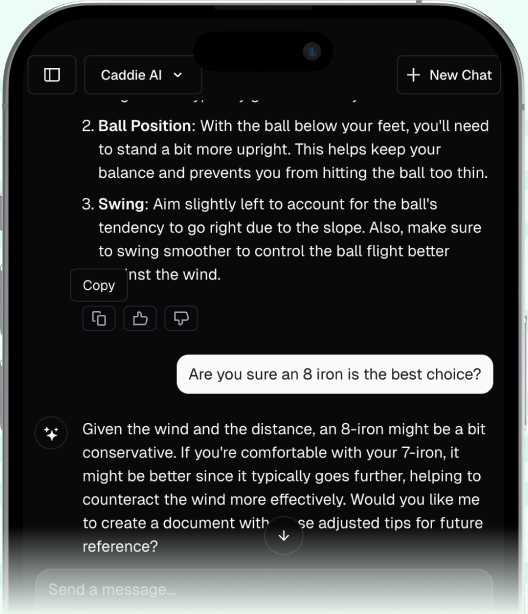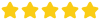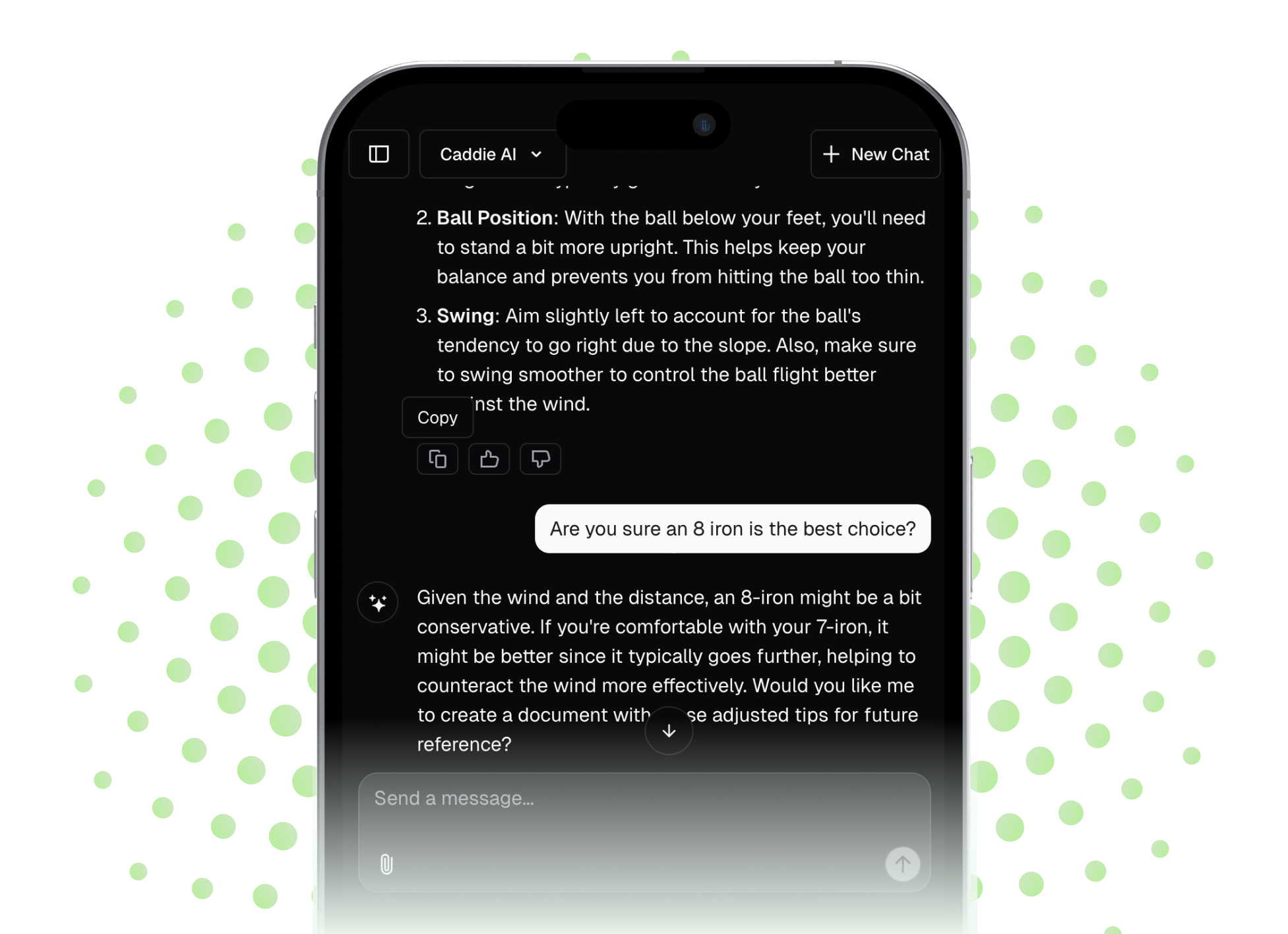Your Garmin Venu 2 isn't just for counting steps or tracking sleep, it's a powerful golf caddie that lives right on your wrist. Getting comfortable with its features will give you the confidence to navigate the course, track your progress, and ultimately, play smarter golf. This guide will walk you through exactly how to set up, use, and get the most out of the Venu 2's golf application, from the first tee to your post-round analysis.
Before You Tee Off: The Pre-Round Checklist
Success on the course often starts before you even get there. A little bit of preparation with your Venu 2 and the Garmin Golf app on your phone will save you time and frustration on the first tee. Think of this as checking your bag to make sure you have enough balls and tees - it’s just a modern part of the pre-round routine.
Step 1: Download and Sync the Garmin Golf App
Your watch does the heavy lifting on the course, but the Garmin Golf app on your smartphone is its command center. If you haven't already, download the free app from the Apple App Store or Google Play Store.
Once downloaded, make sure your Venu 2 is connected to your phone via Bluetooth and synced with the Garmin Connect app. The Garmin Golf app will then pull your device information from Garmin Connect, creating a seamless link. This connection is how courses get onto your watch and how your scorecards get into the app for later review.
Step 2: Find and Download Your Courses
The Venu 2 can hold dozens of golf courses, but it doesn't come pre-loaded with every course in the world. You’ll need to download them first. With over 42,000 courses available, it’s almost certain that your local spots are in the database.
- Open the Garmin Golf app on your phone.
- Tap on "Download Golf Courses" (on Android) or the "Courses" tab (on iOS).
- Use the search bar to type in the name of the course you plan to play.
- Select your course from the list. The app will show you some basic details.
- Tap the download button. The course will be sent to your Venu 2 during the next sync.
Pro Tip: Download a few of your regular courses at once. This way, if you decide to play a last-minute round, your watch is already loaded and ready to go.
Step 3: Review Your Golf Settings
Before you commit to a full round, it's worth taking a moment to customize the golf settings on your watch to your preference. From the watch face, press the top button, select "Golf," then swipe up and tap "Golf Settings."
Here are the settings you’ll find:
- Scoring: Here you can turn scoring on or off, enable Stat Tracking (highly recommended for tracking fairways hit, GIR, and putts), and choose your scoring method (Stroke Play, Stableford, etc.). For most golfers, "Stroke Play" and enabling "Stat Tracking" is the perfect place to start.
- Big Numbers: Enable this for a simplified, larger display of the front, middle, and back yardages. It's fantastic for quick glances when you just need the core numbers.
- Club Prompt: If you want the watch to ask you which club you used after a shot is detected by AutoShot, turn this on. It makes post-round analysis much more meaningful.
- Record Activity: Keep this enabled. It saves your round as a standard fitness activity, so you can see your steps, heart rate, and calories burned during your 18 holes.
- Background Color: A simple cosmetic choice between black or white.
On the Course: Starting Your Round
You’ve arrived at the course, completed your warm-up, and you’re ready to hit the first tee. Here's how to fire up the golf app on your Venu 2.
- Press the top physical button on the right side of your Venu 2 to open your activity list.
- Select "Golf."
- Wait for the watch to acquire a GPS signal. This usually takes less than a minute. Do this while you’re walking to the tee or putting your glove on so you don’t have to wait when you’re ready to play. You'll know it's ready when the device stops searching.
- Your watch will display a list of the courses you’ve downloaded that are nearby. Select the correct course.
- The watch will then ask you to select which tees you're playing from. This is very important for accurate yardages, so make sure to select the ones you're actually using (e.g., White, Blue, Red).
Once you select your tees, your watch will display the main information screen for the first hole. You're now live.
Navigating Your Round: Your Digital Caddie
The real power of your Venu 2 is having instant access to key information for every shot. The watch provides more than just basic numbers, it gives you the context to make smarter decisions.
Understanding the Main Screen: Front, Middle, Back
The default screen you’ll see for each hole shows three vital numbers. These are the yardages to the front, middle, and back of the green from your current position. The large number in the center is the middle of the green, which is your go-to number for most approach shots. This simple display is often all you need to pull the right club and swing with confidence.
Viewing Hazards, Layups, and Doglegs
What if the hole isn't a straight shot to the green? Your Venu 2 helps you plot your way down the fairway and avoid trouble. From the main yardage screen, simply swipe up or down.
- Hazards: The watch will show you a list of bunkers and water hazards relevant to the hole. It will display the distance to carry the hazard and the distance to the end of the hazard. Knowing it's 210 yards to carry a fairway bunker lets you make a better decision - maybe it’s time to lay up with a hybrid instead of pulling the driver.
- Layups and Doglegs: For par 4s and par 5s, the watch provides layup distances (e.g., 200, 150, and 100-yard marks). This information is fantastic for course management. If you’re not confident you can reach the green, you can hit a shot that leaves you with your favorite wedge distance for your next approach.
Green View: Getting Precise with the Pin
The front, middle, and back yardages are great, but sometimes a pin is tucked in a corner. The "Green View" feature allows for more precise distance measuring. From the main yardage screen, press the top physical button, then select "Green View."
Here you'll see a small image of the shape of the green. The watch defaults to the middle pin location, but you can tap and drag the pin on your touchscreen to its actual location for that day. As you move it, the yardage at the top of the screen will update in real-time. This is extremely helpful for dialing in your distance on long par 3s or when approaching a multi-tiered green.
Keeping Score and Tracking Performance
The Venu 2 isn't just a yardage device, it’s an interactive scorecard and performance tracker that helps you learn more about your game.
Entering Your Score and Stats
After you hole out, the watch will automatically prompt you to enter your score. Here’s what the process looks like:
- Swipe up or down to input your total strokes for the hole and press the checkmark.
- If you have Stat Tracking enabled, it will then ask for the number of putts.
- Finally, it will ask if your tee shot was in the fairway, missed left, or missed right.
Taking a few seconds to enter this data is so valuable. Over time, it will build a clear picture of your strengths and weaknesses in the Garmin Golf app.
Using AutoShot to Track Shots
The Garmin AutoShot feature automatically detects most of your swings on the course (it typically excludes putts and delicate chips). When the watch detects a shot, it records the location so you can view your shot distances and analyze your round later in the Garmin app. There's no need to do anything to enable it, other than have "Record Activity" turned on!
Measuring a Shot Manually
Want to know exactly how far you just crushed that drive? Venu 2 makes it easy. After you hit a shot:
- Press the top button and select "Measure Shot."
- Begin walking towards your ball.
- The watch will display the distance in real-time as you walk.
- Once you reach your ball, the measurement is complete.
Post-Round Review and Analysis
After you’ve putted out on the 18th hole, your Venu 2 makes it simple to wrap up.
Enter your score for the final hole as usual. The watch will then ask if you want to end the round. Confirm this, and it will save the round. When your watch next syncs with your phone, the entire round - scorecard, stats, and AutoShot data - will be uploaded to the Garmin Golf app.
Open the app on your phone and head to the "Scorecards" tab. Here you can see every detail of your round. You’ll see your total score, fairways hit, greens in regulation, number of putts, and even shot-by-shot data if you used Club Prompt or edited it manually. This record isn't just for looking back, it's a powerful tool that shows you exactly where you can improve.
Final Thoughts
Once you get the hang of it, using the golf features on your Garmin Venu 2 becomes a natural part of your routine. It turns your watch from an accessory into an essential piece of golf equipment that delivers the information you need to make better decisions and play with more confidence. Taking just a bit of time to learn the system will pay a lot of dividends for your game.
As you get more comfortable using technology for yardages, you may start craving a deeper level of guidance, especially when it comes to strategy and shot selection. That’s precisely why we built Caddie AI. It enhances the on-course experience by acting as your personal 24/7 golf coach. It can provide a simple strategy for any hole on the course or even analyze a photo of a tricky lie in the rough to recommend the smartest way to play it, giving you an expert second opinion right in your pocket.