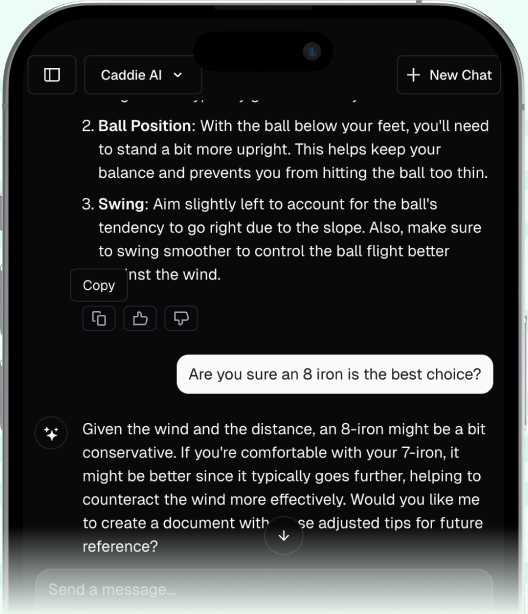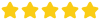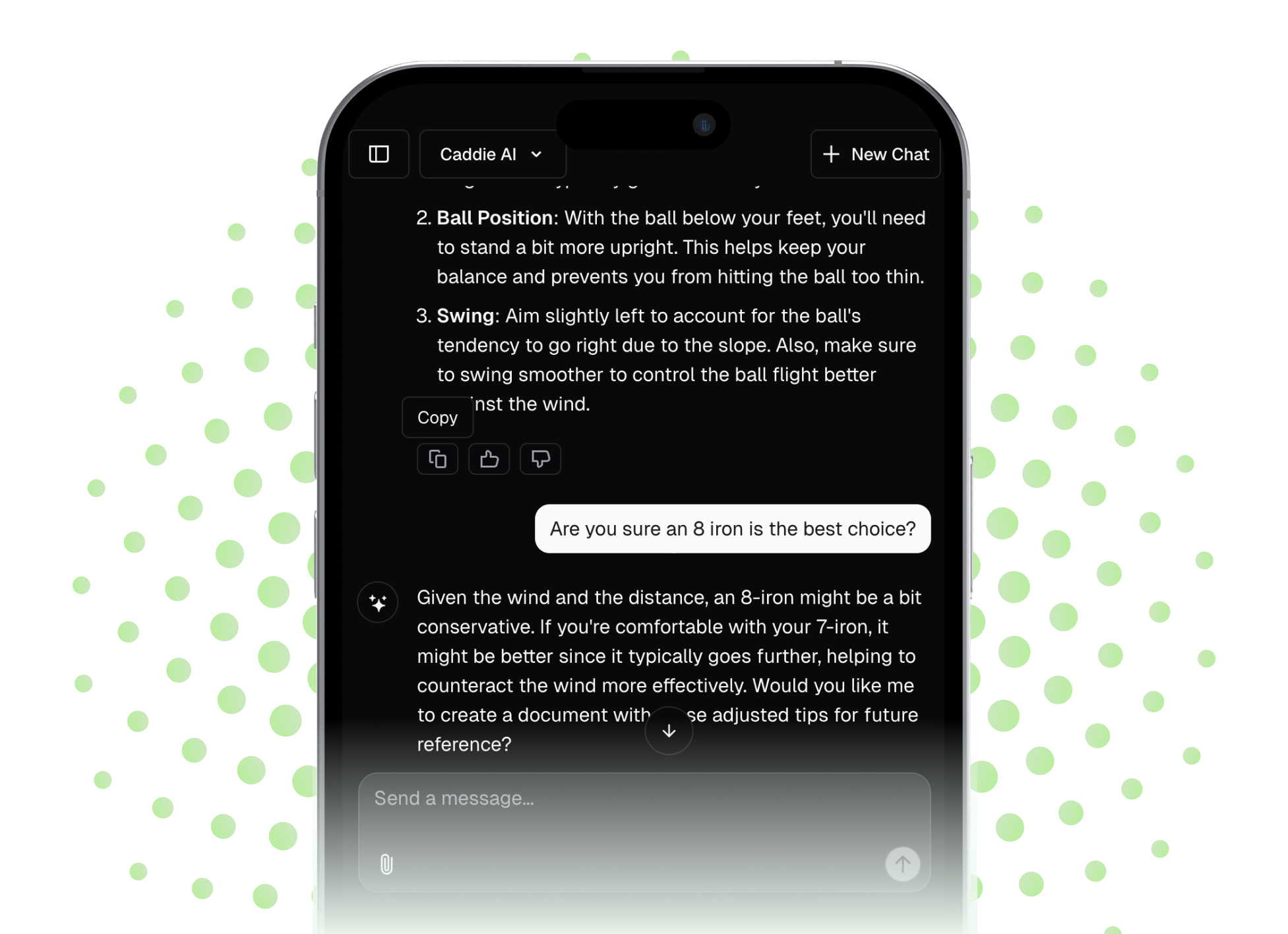Nothing grinds a round of golf to a halt faster than a piece of technology breaking down mid-swing. If your Izzo Swami 6000 is frozen, giving wild yardages, or just won't seem to cooperate, a reset is often the simple fix you need to get it back on track. This guide will walk you through the exact steps to restart and factory reset your Swami 6000, explain why you’d need to do it, and get you back to playing with confidence.
Why Does My Swami 6000 Need a Reset?
Before we jump into the steps, it’s helpful to understand what’s going on with your device. As a golf coach, I see golfers wrestling with their tech all the time, and the frustration is real. You depend on that little screen for accurate distances so you can commit to your shot. When it falters, so does your confidence. Most issues with a device like the Swami 6000 boil down to a few common software hiccups.
Think of it like a computer or a smartphone. Over time, little glitches can pile up. Maybe it had trouble processing a course map update, it didn’t shut down properly after a low-battery situation, or it just encountered a minor software bug. These situations can cause a range of annoying symptoms:
- A Frozen or Unresponsive Screen: The most common issue. The device is on, but you can't navigate the menu or select any options.
- Failure to Acquire Satellites: You’re standing in the middle of the fairway with a clear view of the sky, but the Swami just keeps searching for a signal.
- Inaccurate Yardages: It shows you’re 250 yards out on a short par-3, or the distances don't change as you walk.
- Rapid Battery Drain: The battery seems to deplete much faster than usual, even after a full charge.
- Course Loading Issues: The device can't seem to find or load the course you're playing.
Typically, a reset acts as a universal "refresh" button, clearing out the minor software conflicts that are causing these problems. It's the first and most effective troubleshooting step you can take.
Before You Perform a Reset: Quick Fixes to Try First
A full reset, especially a factory reset, should be your final move, not your first one. There are a few simpler troubleshooting steps that can often solve the problem without wiping your device. Let's cover those first.
1. Check the Charge and Power Cycle
It sounds almost too simple, but you'd be surprised how often a low battery can cause a device to act strangely. Before doing anything else, plug your Swami 6000 into its charger for at least an hour. A device with a critically low battery can freeze or be unresponsive.
Once you’re sure it has a decent charge, perform a simple power cycle. This isn't a "reset," just a full shutdown and restart. Press and hold the Power/Menu button (the top button on the right side) until the screen goes black. Wait about 30 seconds to give the internal components a moment to fully power down, and then press and hold the Power/Menu button again to turn it back on. This simple reboot can often clear temporary glitches.
2. Get a Clear View of the Sky
If your sole issue is satellite acquisition, the problem might be environmental. GPS devices need a direct, unobstructed line of sight to multiple satellites to triangulate your position. Buildings, dense tree cover, deep valleys, and even being indoors can block this signal.
Before assuming the device is faulty, take it outside to a wide-open area - like the practice green or the middle of a fairway - and wait for a few minutes. Give it a proper chance to lock on. If it connects, the problem wasn't your Swami, it was just the location.
3. Sync Your Device and Update Course Maps
Outdated software or corrupted course files are another major source of problems, especially yardage inaccuracies or issues loading a specific course. Izzo periodically releases firmware updates for the Swami itself and, more frequently, updates to their course database.
Hooking your device up to a computer and running the sync software can resolve these issues.
- Visit the Izzo Golf website and download the "Swami Sync" application if you haven't already.
- Install the software on your PC or Mac.
- Plug your Swami 6000 into your computer using the supplied USB cable.
- Open the Swami Sync program. It should automatically detect your device.
- Follow the on-screen prompts to register your device (if it's your first time) and check for both software and course map updates.
Running this update process often overwrites any corrupted files and solves a lot of weird behavior without a full reset.
How to Perform a Factory Reset on the Swami 6000
If the simple fixes above didn't work, it’s time to perform a factory reset. It's important to understand what this does. A factory reset will wipe all data from your Swami 6000 and return it to its original, out-of-the-box state. This means:
- All downloaded course maps will be erased.
- Any saved scorecards or shot distance measurements will be deleted.
- Your personal settings (like time format or unit of measurement) will revert to default.
This is a powerful tool for fixing persistent software problems because it gives you a completely clean slate. Don’t worry, since the device is registered to you, you can easily re-download your courses right after.
Step-by-Step Instructions for a Factory Reset
Unlike some devices, the Swami 6000 doesn’t have a hidden pinhole reset button. The reset is performed through the device’s software menu. If your screen is completely frozen and you can't access the menu, unfortunately, your only options are to wait for the battery to die completely and then try again after a full charge, or contact Izzo support.
If you can navigate the menu, follow these steps:
- Press the Power/Menu button to turn on the device.
- From the main screen (where it says "Play," "Settings," etc.), press the Power/Menu button again to enter the Main Menu.
- Use the Up/Down arrow buttons (the two bottom buttons on the right side) to scroll until "Settings" is highlighted.
- Press the OK/Select button (the top button on the left side) to enter the Settings menu.
- Use the Up/Down arrow buttons to scroll through the settings options. Find the option labeled "Reset Device."
- Press the OK/Select button to choose "Reset Device."
- A confirmation screen will appear asking, "Are you sure?" This is your last chance to back out. To proceed, highlight "Yes" using the arrow buttons.
- Press the OK/Select button to confirm the reset.
The device will power down, wipe its internal memory, and restart. The entire process only takes about a minute. When it boots back up, it will be just like it was the first time you took it out of the package.
After the Reset: Getting Your Swami Back in Play
Since the factory reset erased everything, you have a couple of important steps to complete before heading to the course.
- Charge It Fully: Plug the device in and let it get a full 100% charge.
- Connect and Sync: This is the most important step. Connect your Swami 6000 to your computer and open the Swami Sync application. Since all your courses were erased, you'll need to go through the process of finding and downloading the courses you play most again. This is also the perfect time to make sure you have the absolute latest firmware.
- Acquire Satellites: Once it's loaded with fresh course maps, take the device outside to an open area and let it find a satellite signal for the first time again. This will confirm the GPS hardware is working correctly.
At this point, your Swami 6000 should be performing like new. Take it to the course and enjoy having reliable yardages again.
Final Thoughts
Resetting a stubborn Izzo Swami 6000 is a straightforward process that can solve most common issues, from frozen screens to satellite problems. By trying a simple power cycle and sync first, and then moving to a full factory reset only when necessary, you can get your valuable yardage tool back in your hands with minimal fuss.
A properly working GPS is an amazing tool for giving you the "what" - the precise yardage to the front, middle, and back of the green. But what about the "how"? Technology can give you the numbers, but it takes knowledge to build a strategy. As a coach, this is why I created Caddie AI. You can use it on the course to get instant advice on club selection, strategy for a tricky par-5, or even how to play a tough shot from a bad lie by taking a photo of your ball. It's like having a 24/7 golf coach in your pocket, designed to help you make smarter decisions and play with more confidence. You can check it out at Caddie AI.